Slack
Integrate your LinkAI Agents with Slack to enable seamless AI-powered conversations within your workspace, transforming how your team collaborates and gets work done.
Step 1: Create a Slack App
- Go to Slack, click Create an App, and select From scratch
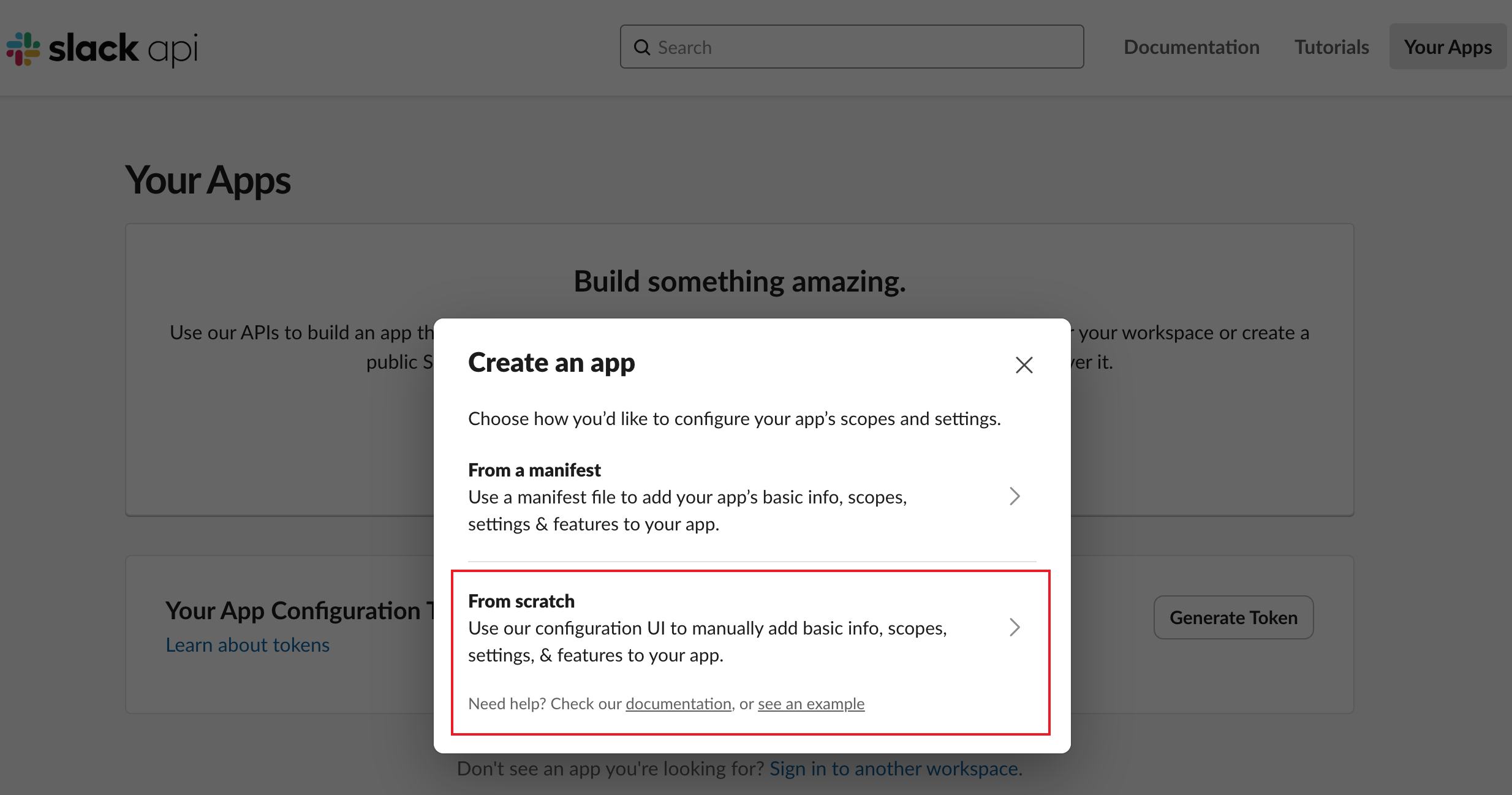
- Enter your App Name, select your workspace, then click Create App
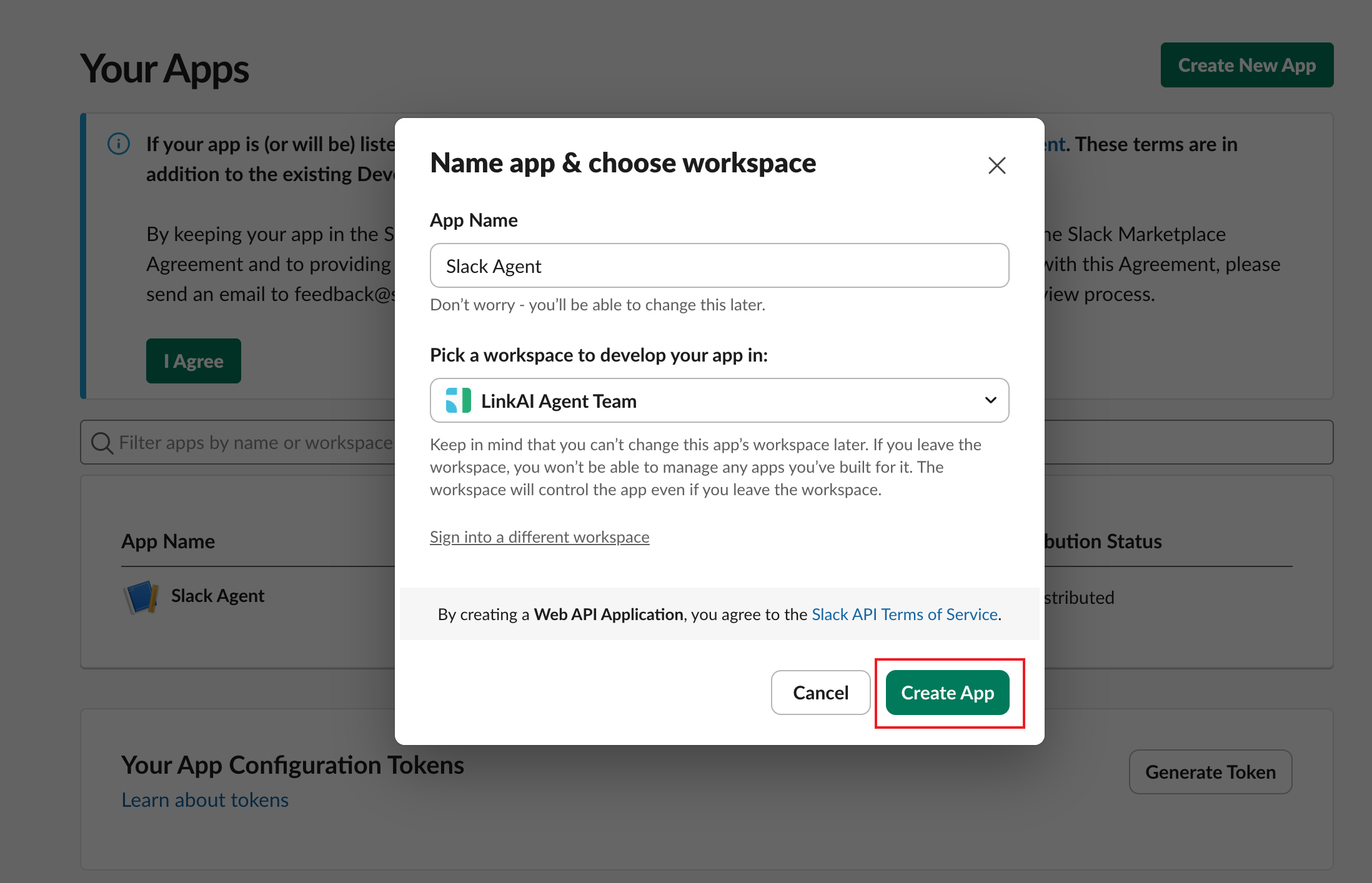
Step 2: Configure Permissions
- Navigate to the OAuth & Permissions page:
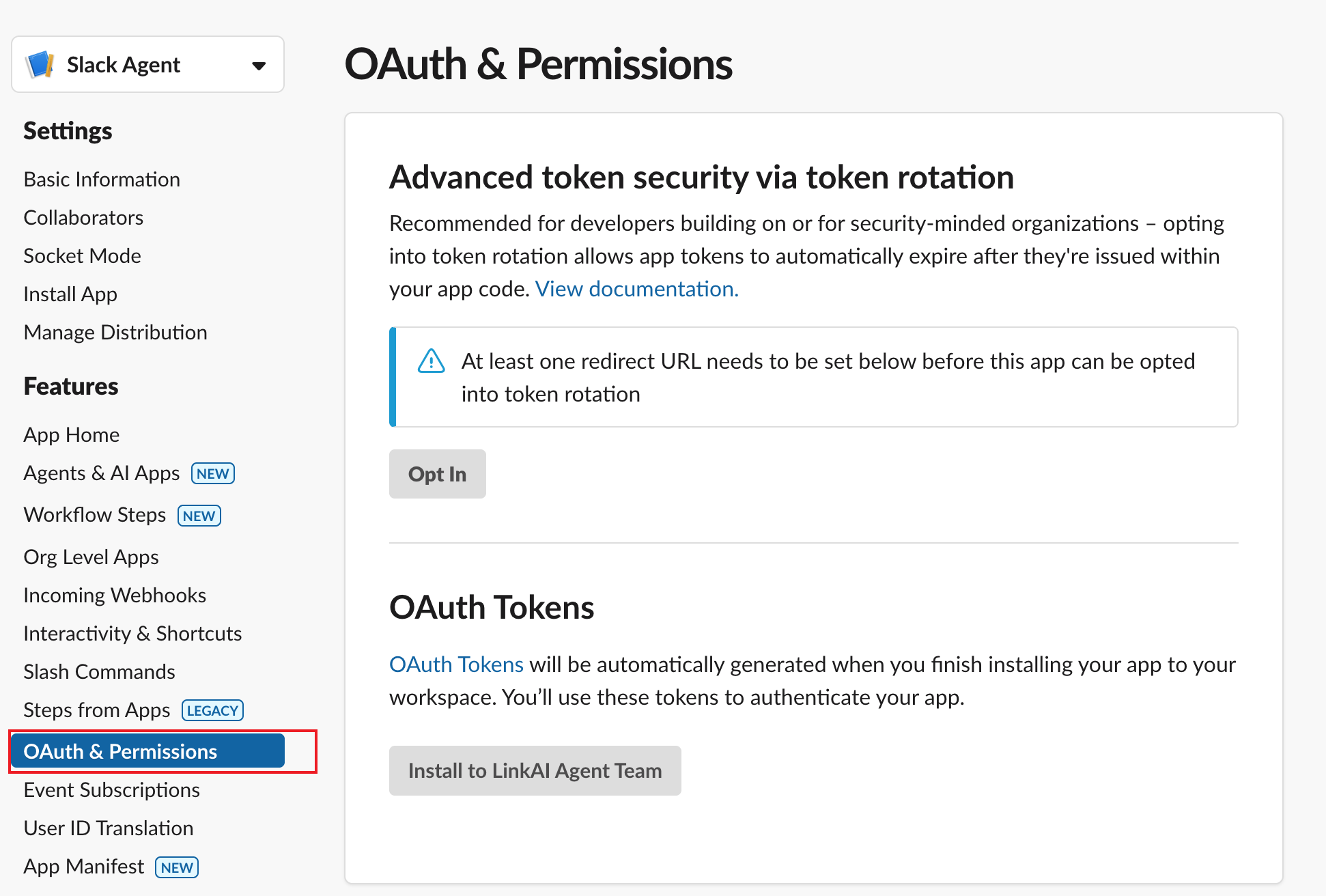
Add the following permission scopes one by one:
app_mentions:read
channels:history
chat:write
commands
groups:history
im:history
mpim:history
users:read
- In the Scopes section, click Add an OAuth Scope:
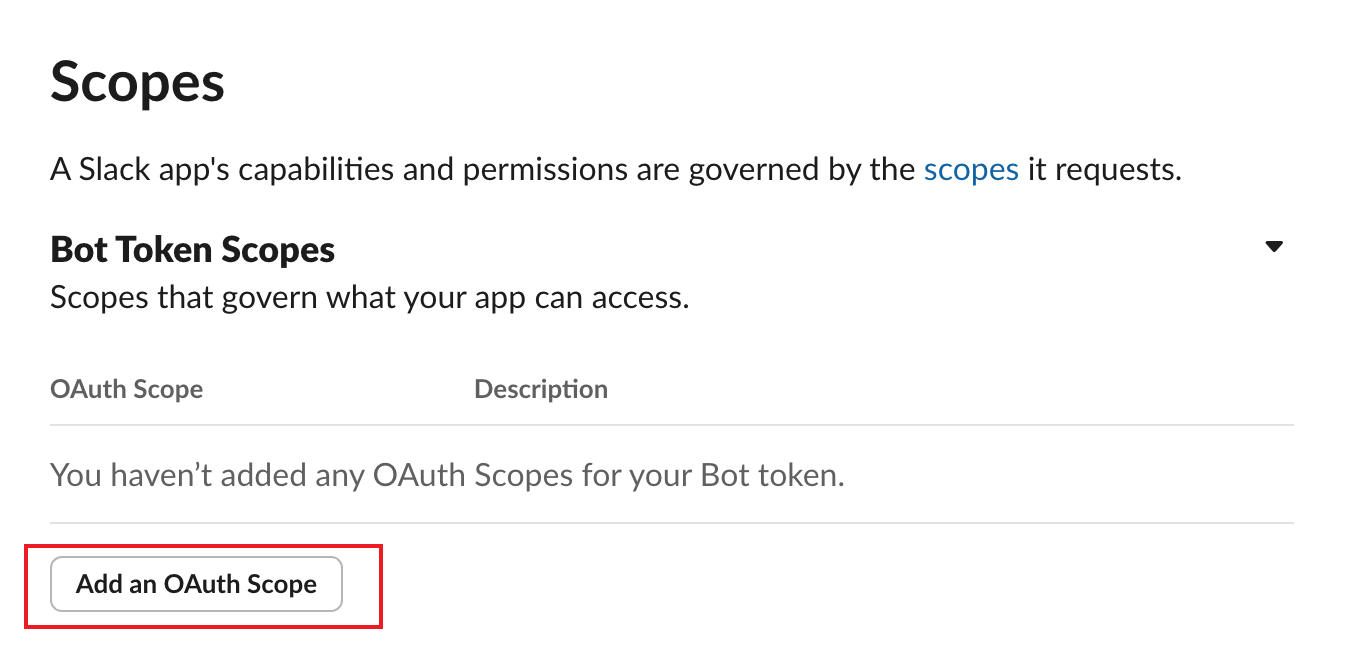
- In the OAuth Tokens section, click Install to Workspace:
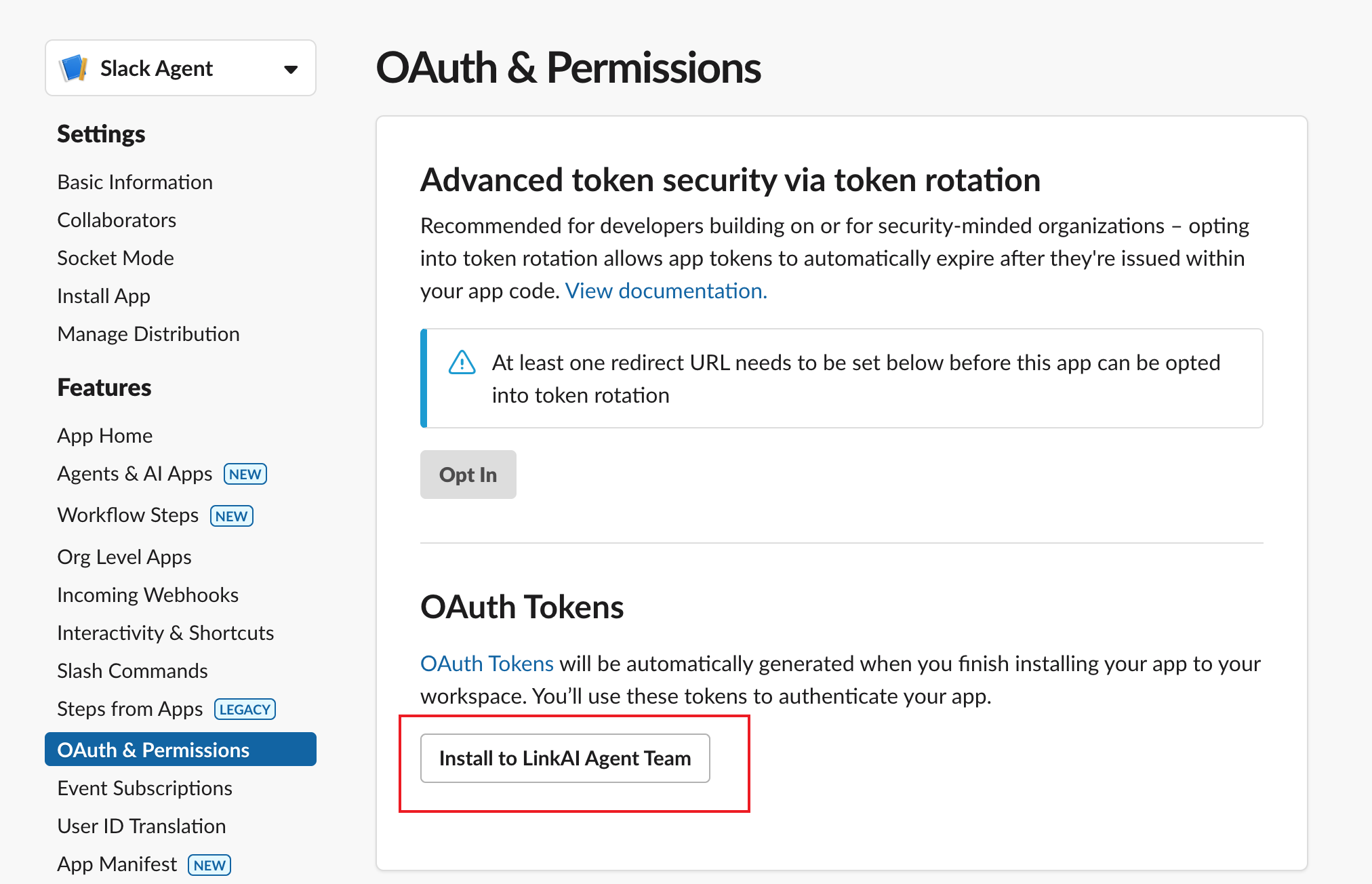
- Copy the Bot User OAuth Token and save it for the next steps:
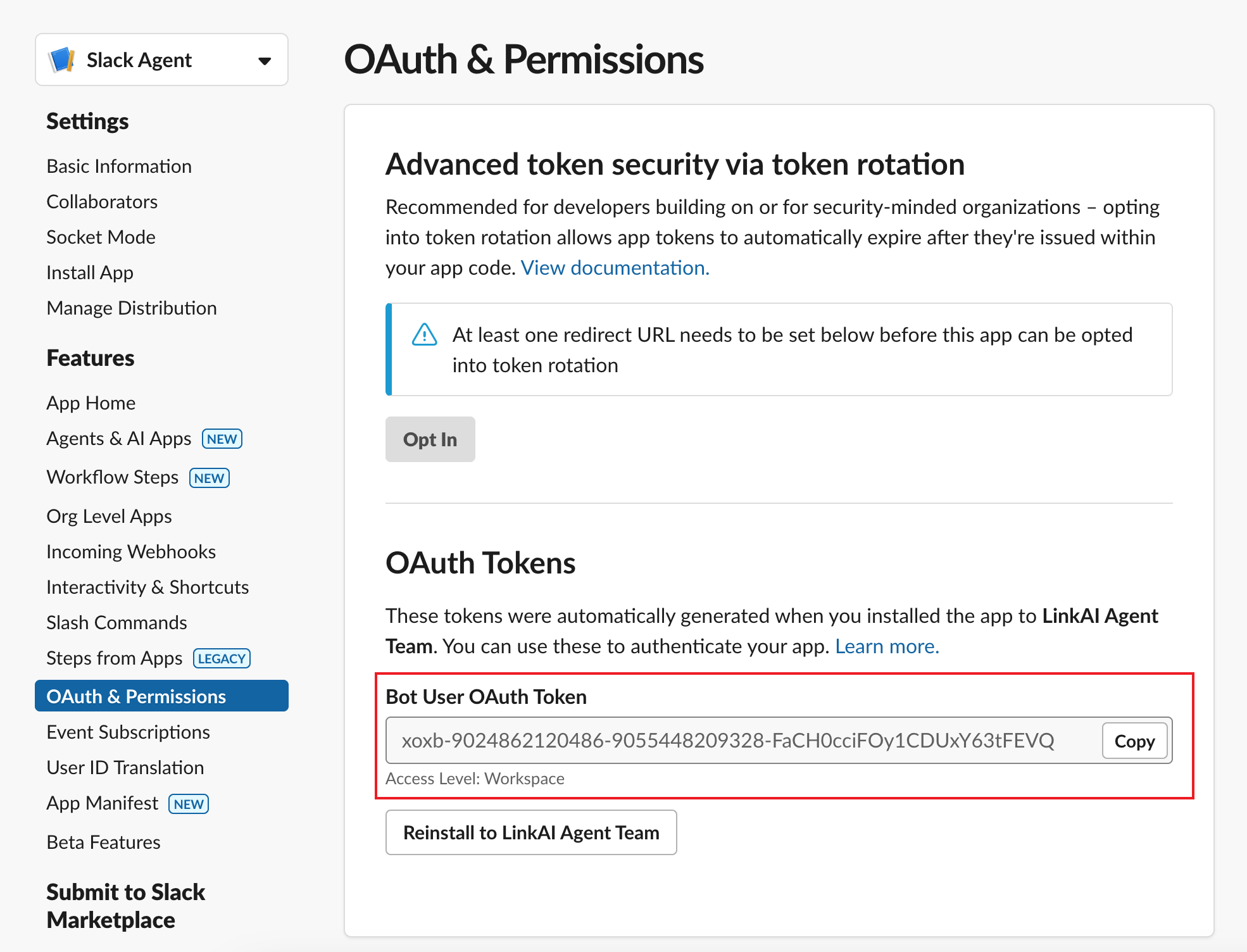
Step 3: Set Up LinkAI Integration
- Create a Slack integration client in the LinkAI Console, select your existing Agent, or create a new one following our Quick Start Guide:
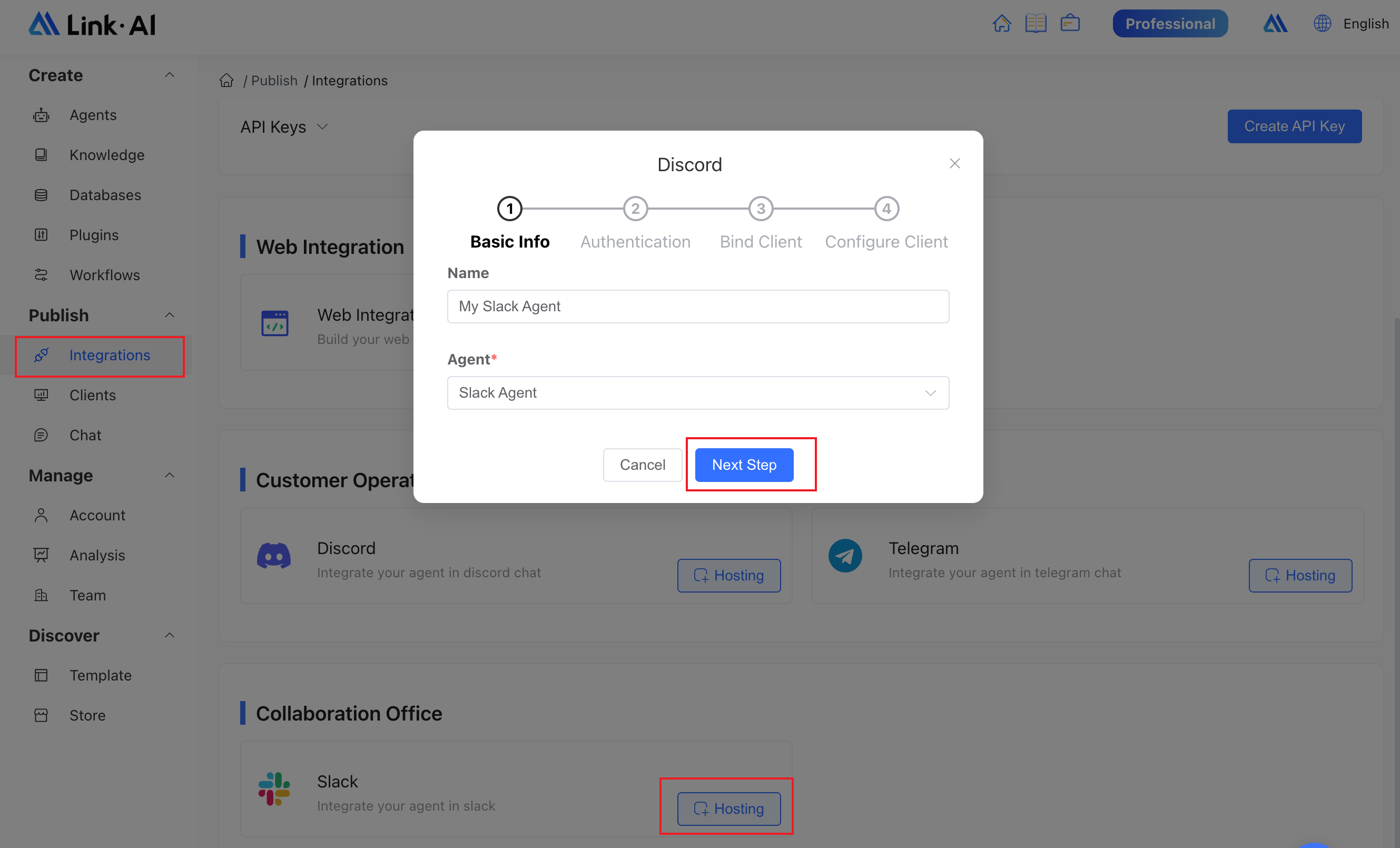
- Enter the Bot User OAuth Token generated in Slack:
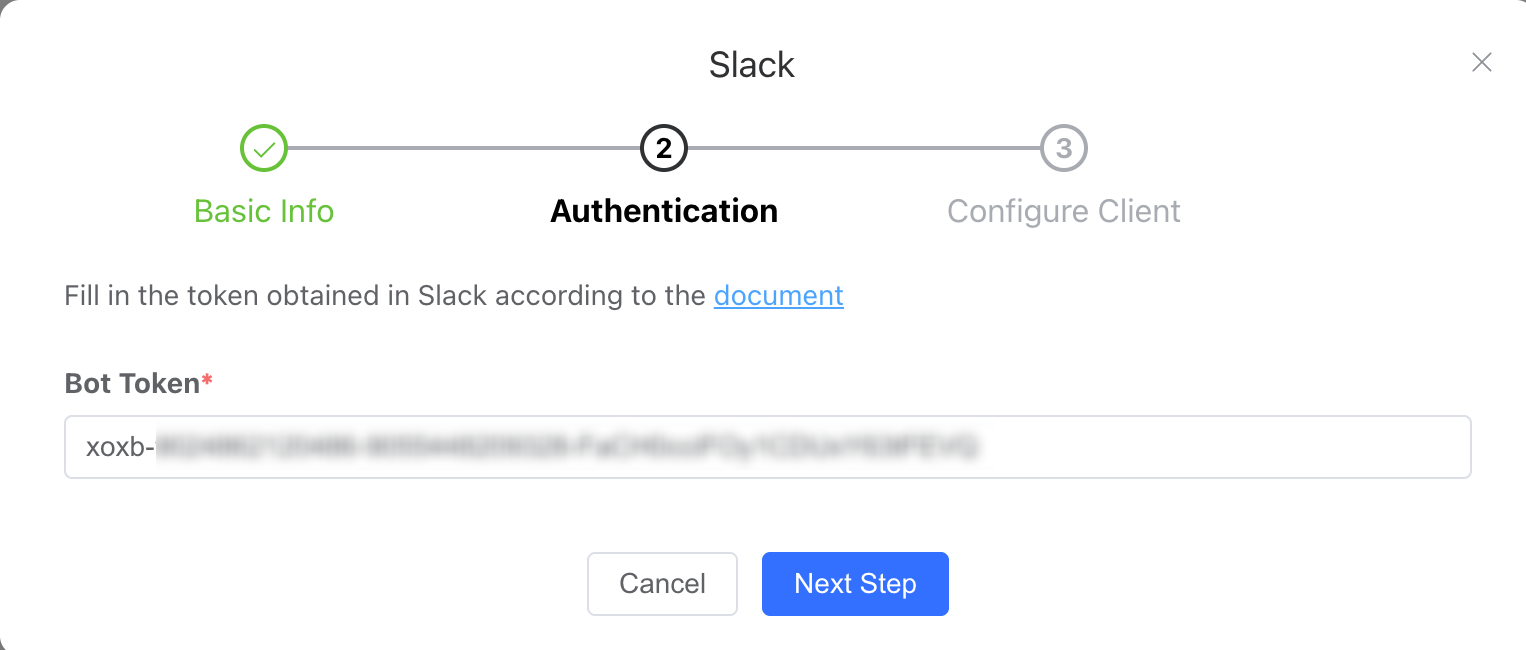
- Generate and save the callback URL:
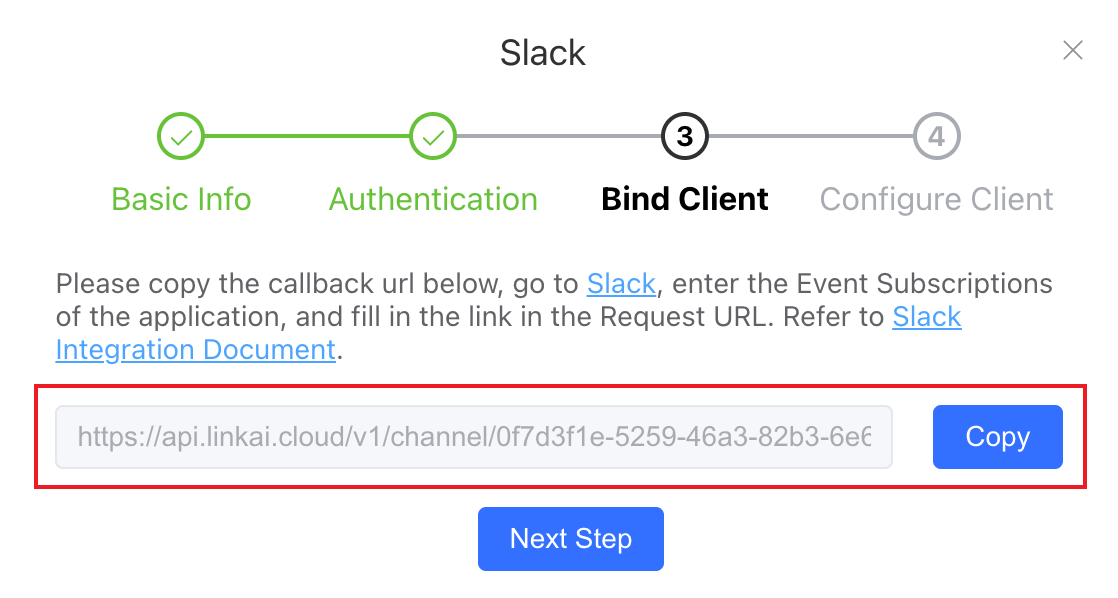
- Return to your Slack app configuration, go to Event Subscriptions, toggle it on, and paste the LinkAI-generated callback URL into Request URL. Then in Subscribe to bot events, click Add Bot User Event and add these two events:
app_mention
message.im
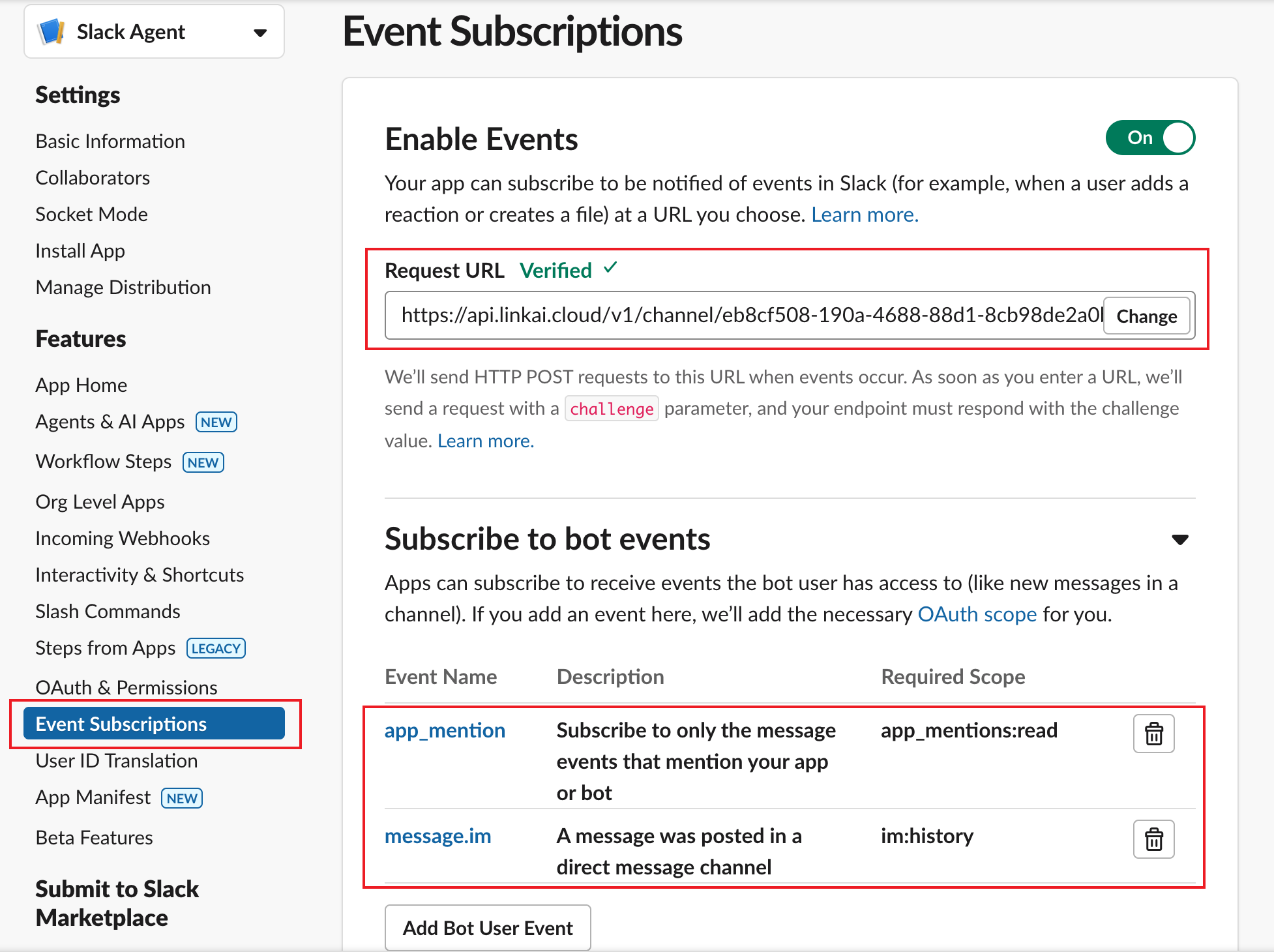
- Switch to App Home and check Allow users to send Slash commands and messages from the messages tab:
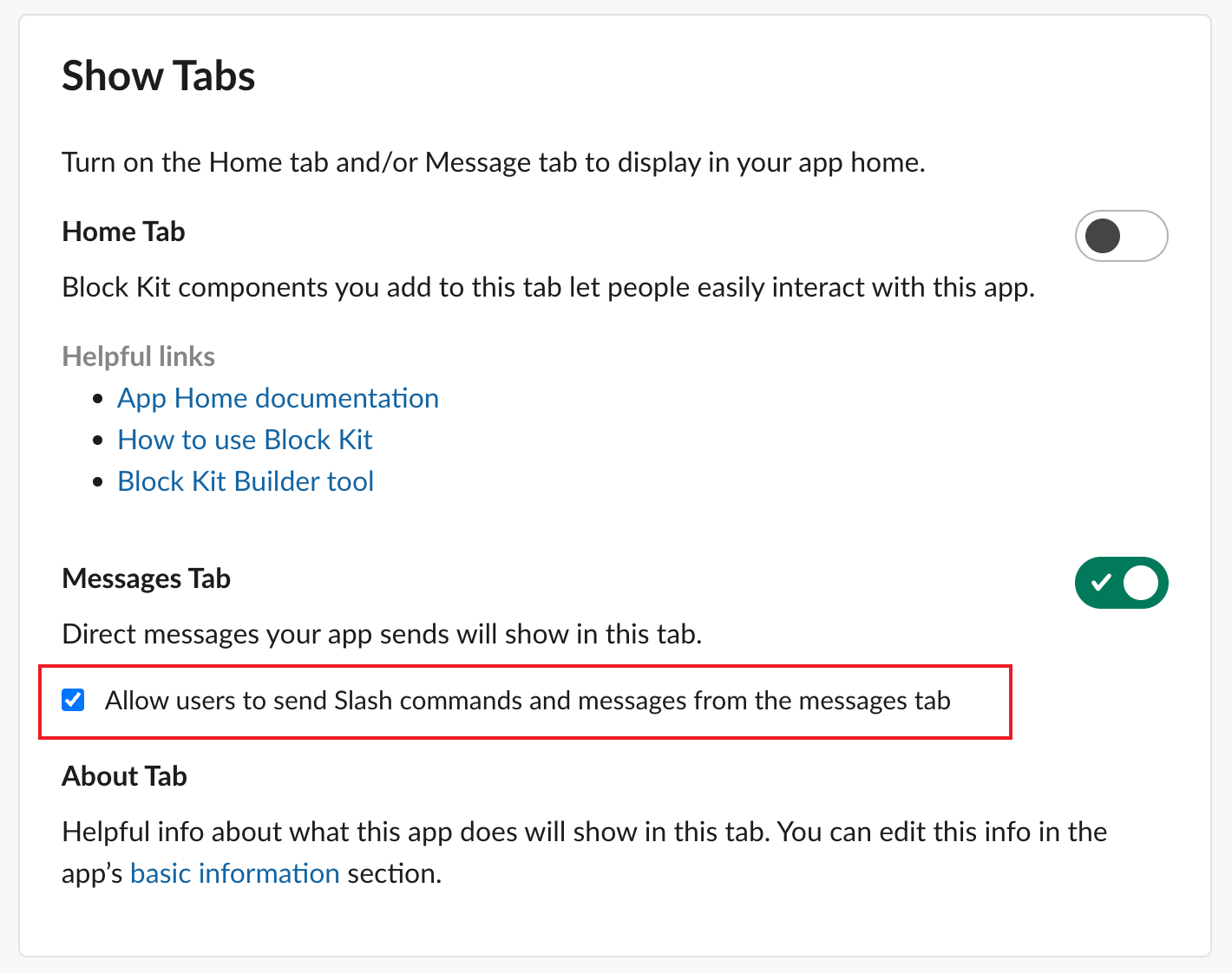
Step 4: Start Using Your AI Assistant
Find your app in the workspace Apps section and click to start chatting:
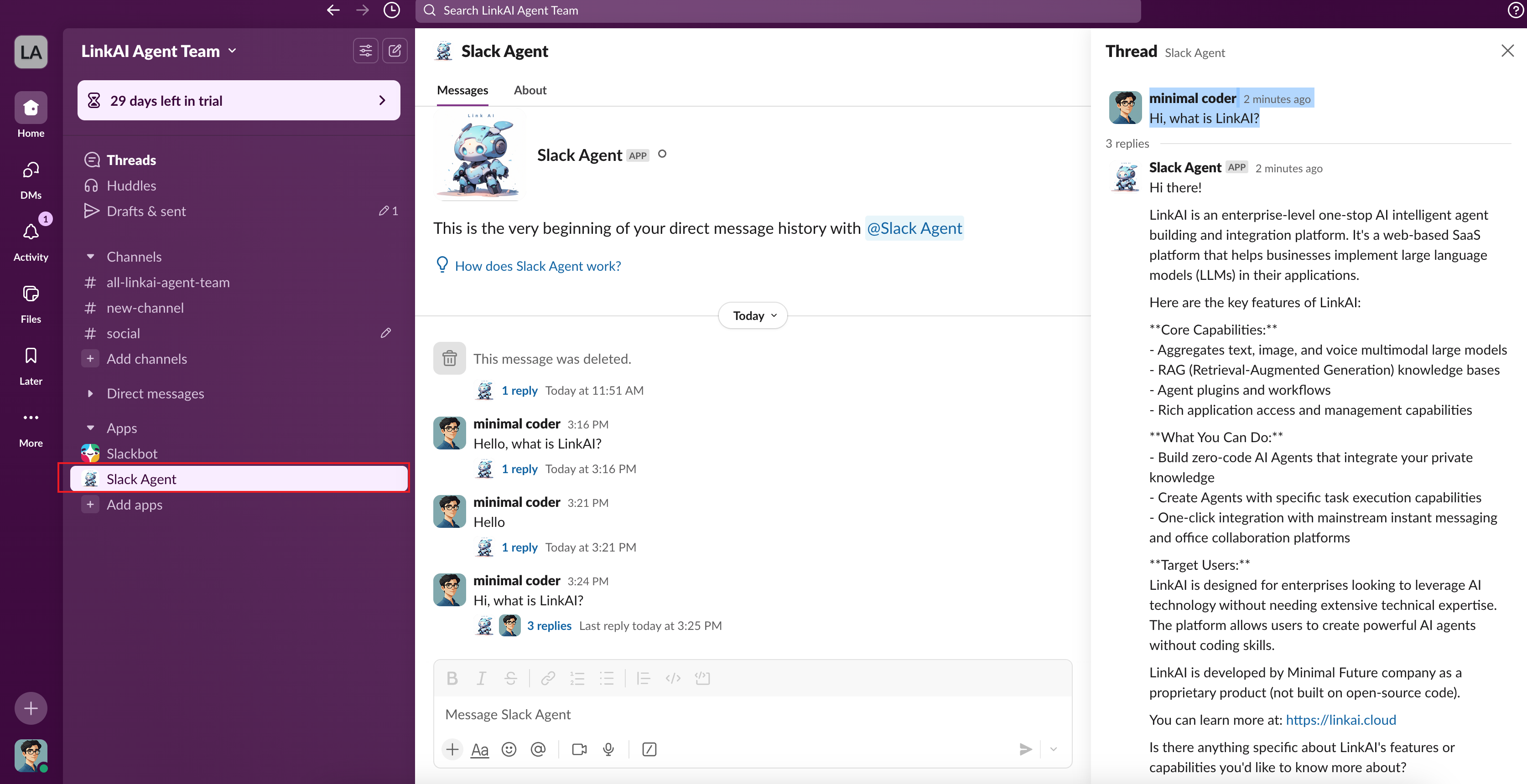
You can also mention the bot in any channel to interact:
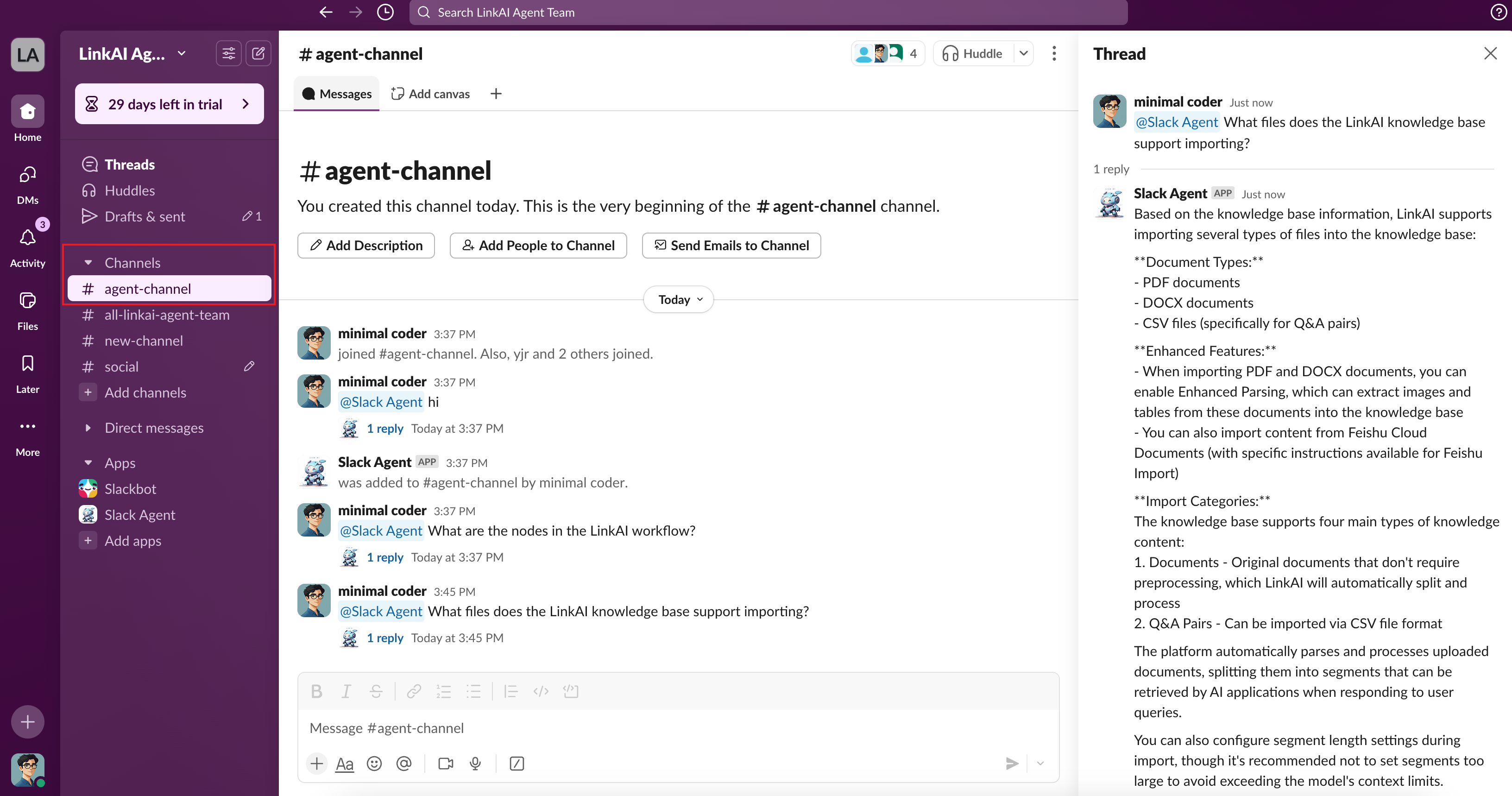
Your Slack app is now powered by your LinkAI Agent. Connect your knowledge bases for intelligent Q&A, build workflows to integrate with various systems, and create powerful workplace assistants that your team can interact with seamlessly through Slack. Enjoy the enhanced productivity!