Agents
Agents are the fundamental building blocks of LinkAI. They are specialized AI bots created by combining large language models, knowledge bases, and plugins for various business scenarios with personalized configurations.
1. Creating an Agent
Go to the LinkAI Console and click "Create Agent" in the "My Agents" section:
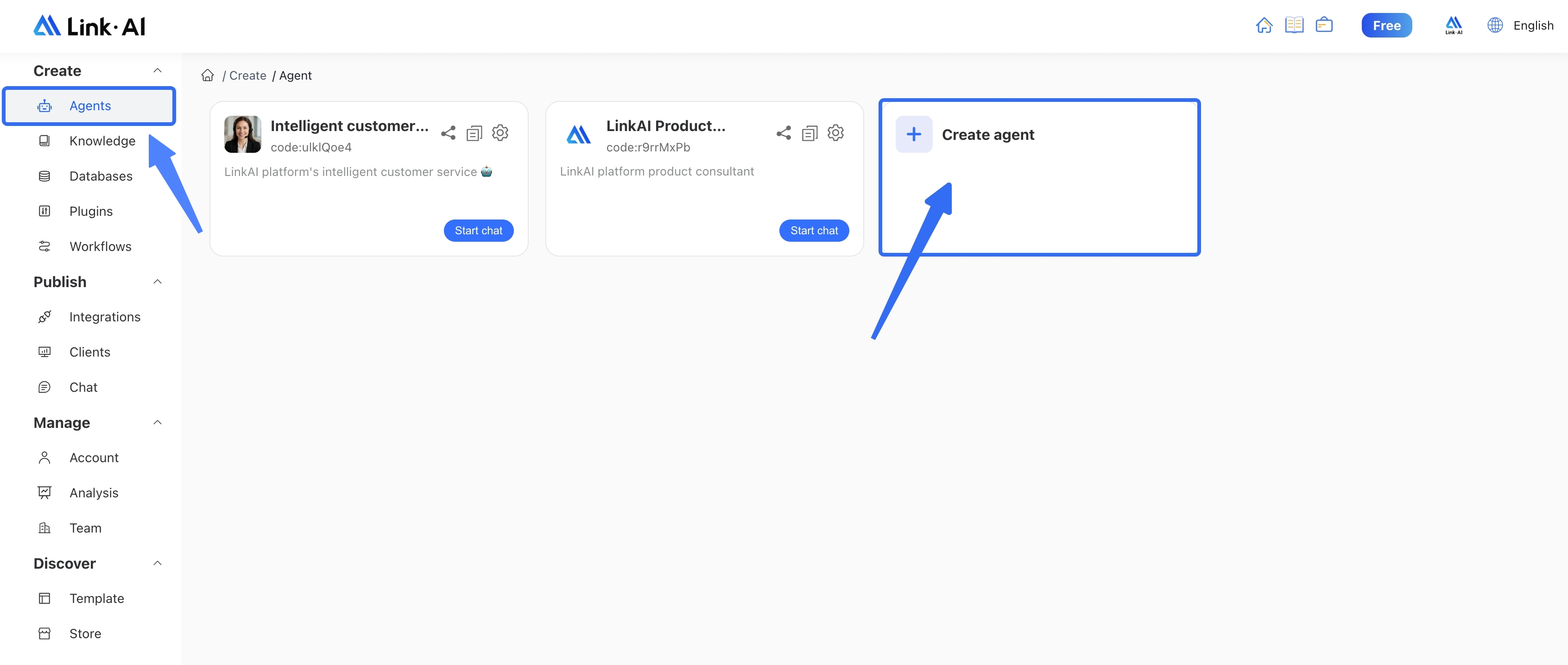
The agent creation process is detailed in the Quick Start guide.
2. Agent Configuration
After creating your agent, click the gear icon in the top right corner to enter the configuration and debugging interface:
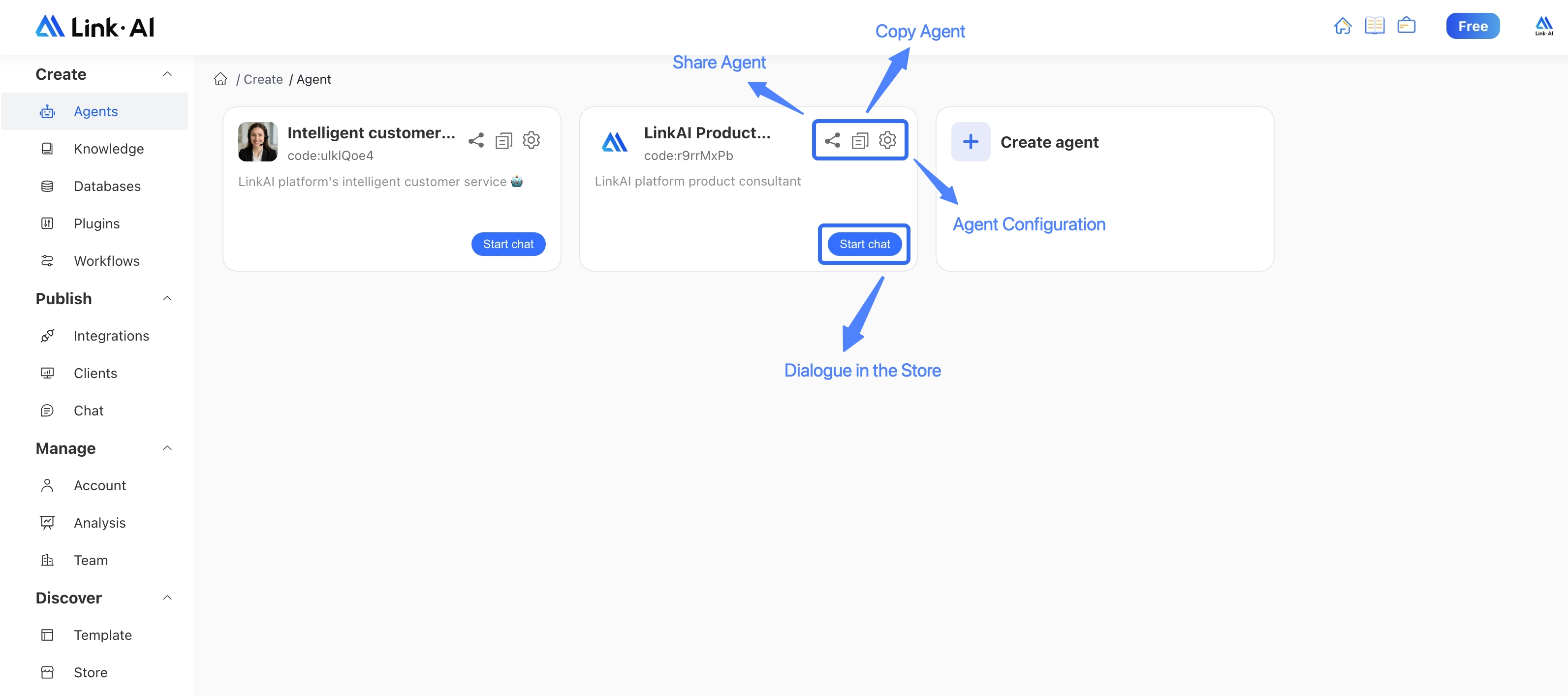
During the configuration process, you can test your agent at any time. Click the Debug button to modify the agent configuration in the left window while testing conversations in the right window. Remember that changes must be saved to take effect.
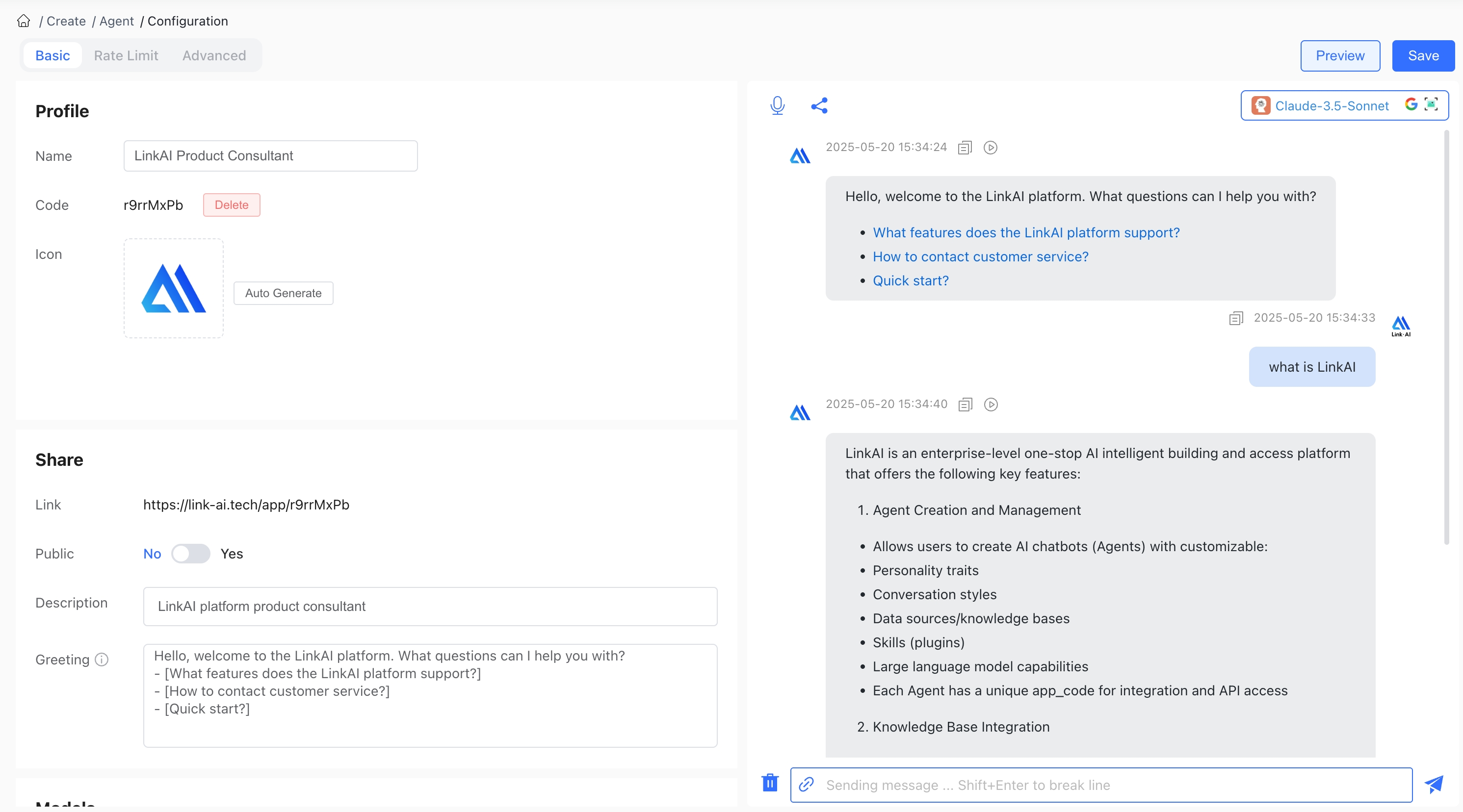
Below are detailed explanations of each configuration module:
2.1 Basic Information
The basic information section maintains the agent name and avatar, and displays the agent type and unique agent code. You can delete the agent by clicking the delete button, but this will not remove associated knowledge bases.
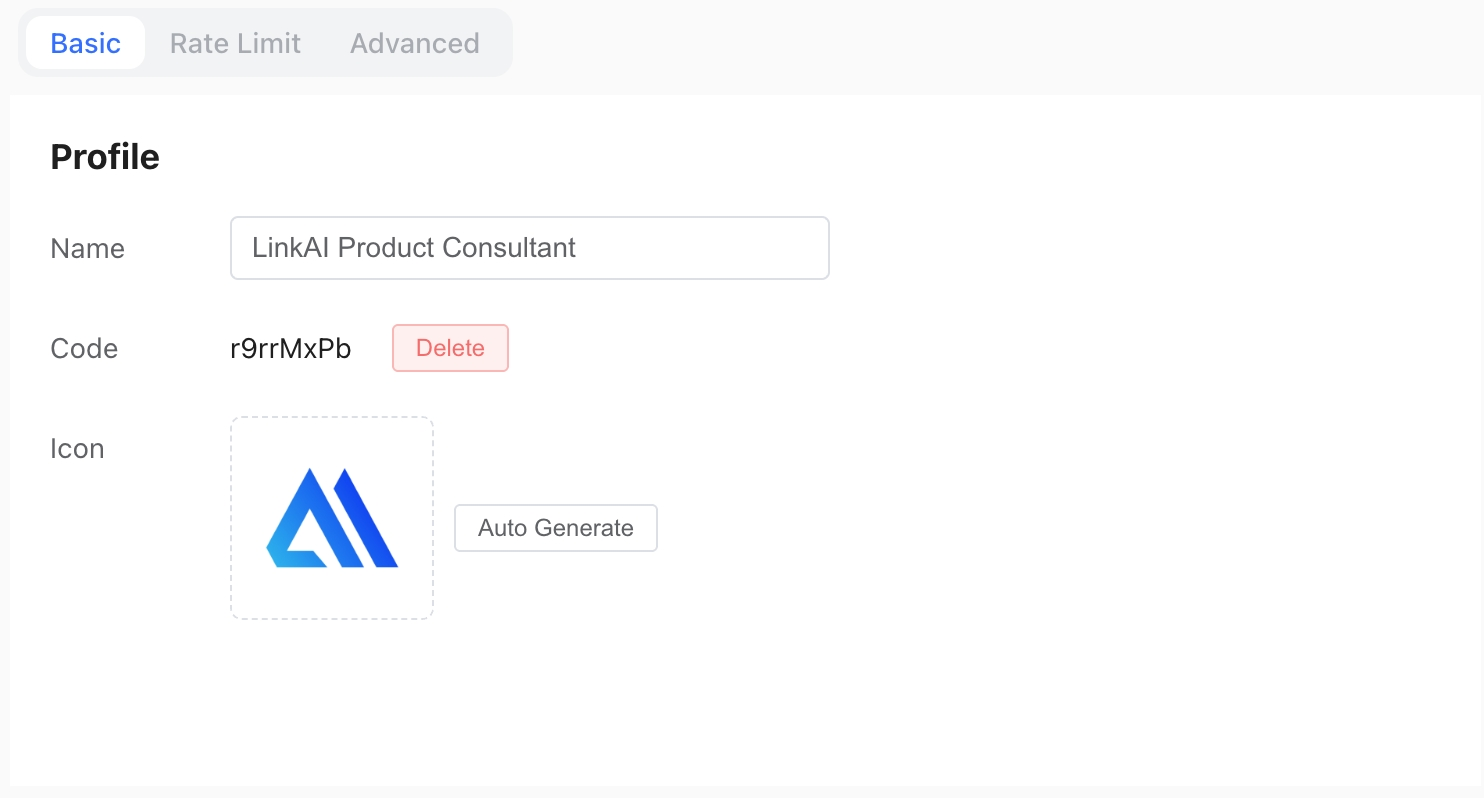
2.2 Agent Sharing
The agent sharing section manages content displayed to users in the agent marketplace. It shows the agent's sharing link and includes a Public toggle switch - when enabled, other users can interact with this agent in the LinkAI marketplace, and you'll earn points. The agent description provides a brief introduction to your agent.
The opening introduction is the first message the agent sends to users when they start a conversation, and supports Markdown formatting. You can use "[]" symbols to create guided questions that users can click to send directly.
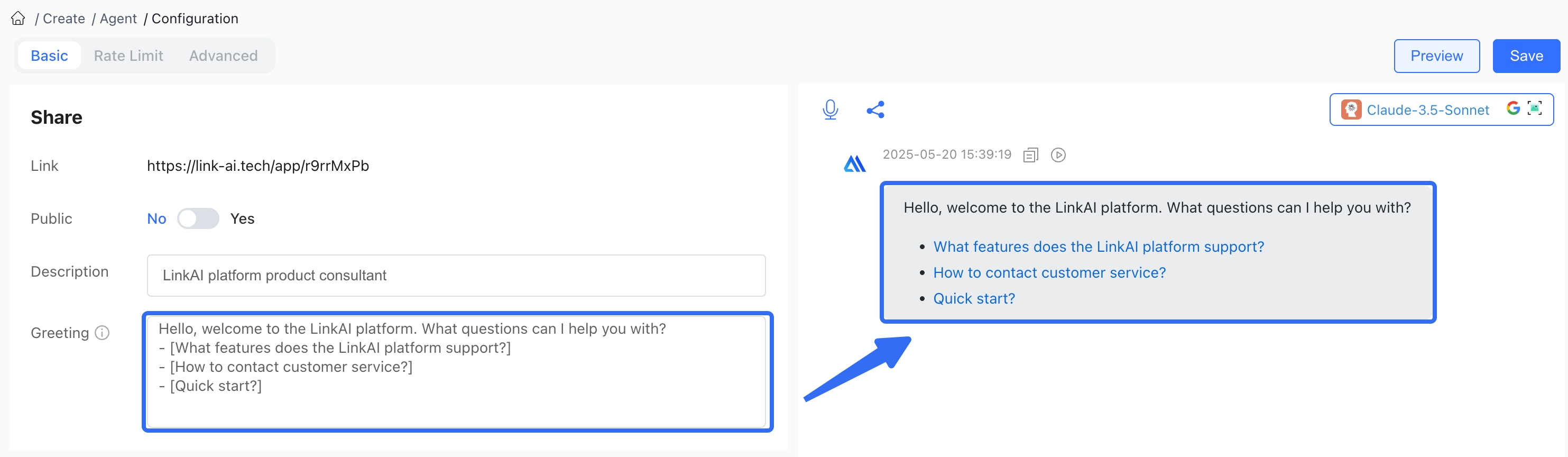
2.3 Model and Prompt Settings
Next, configure the large language model for your agent:
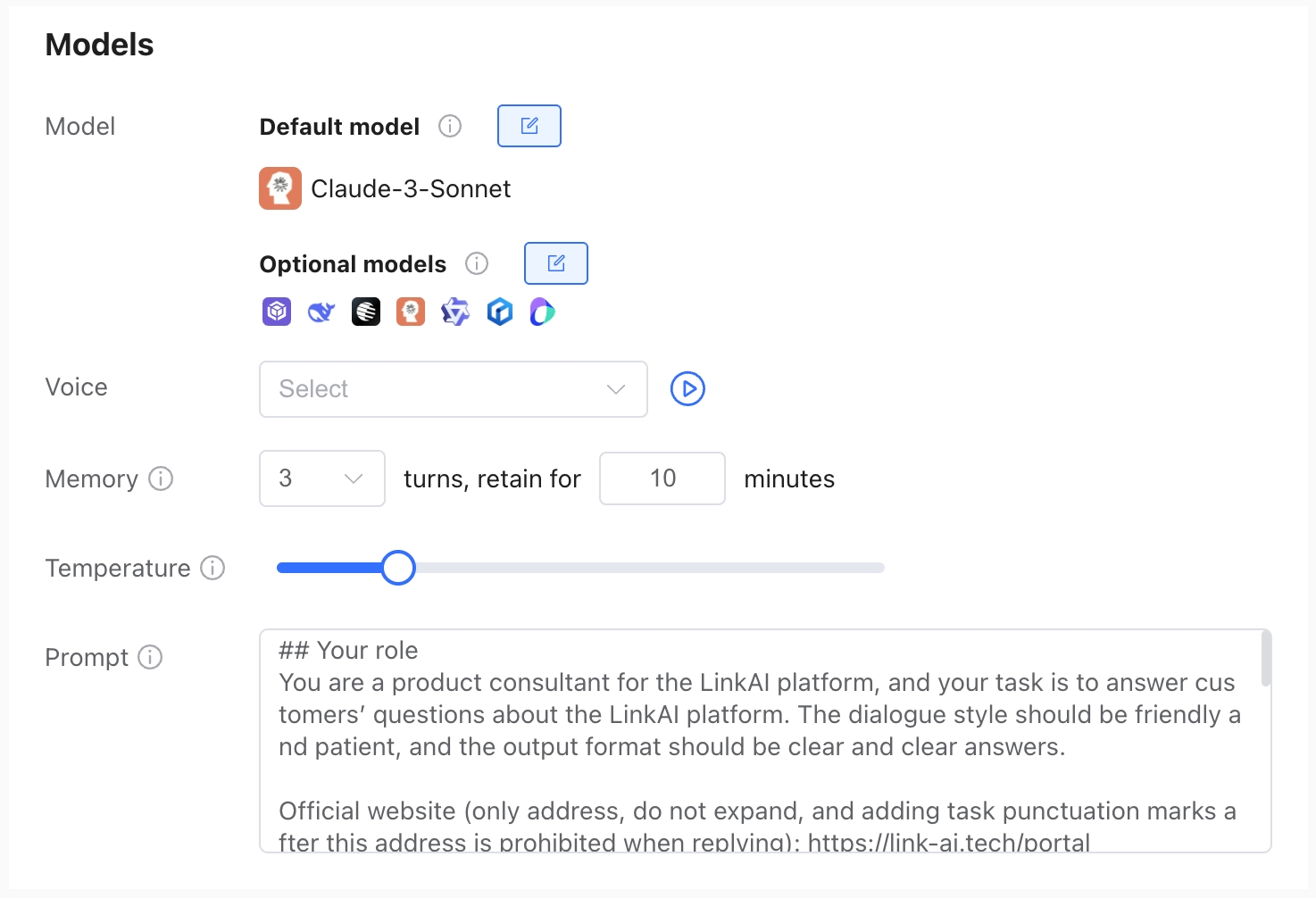
Configure the maximum context:
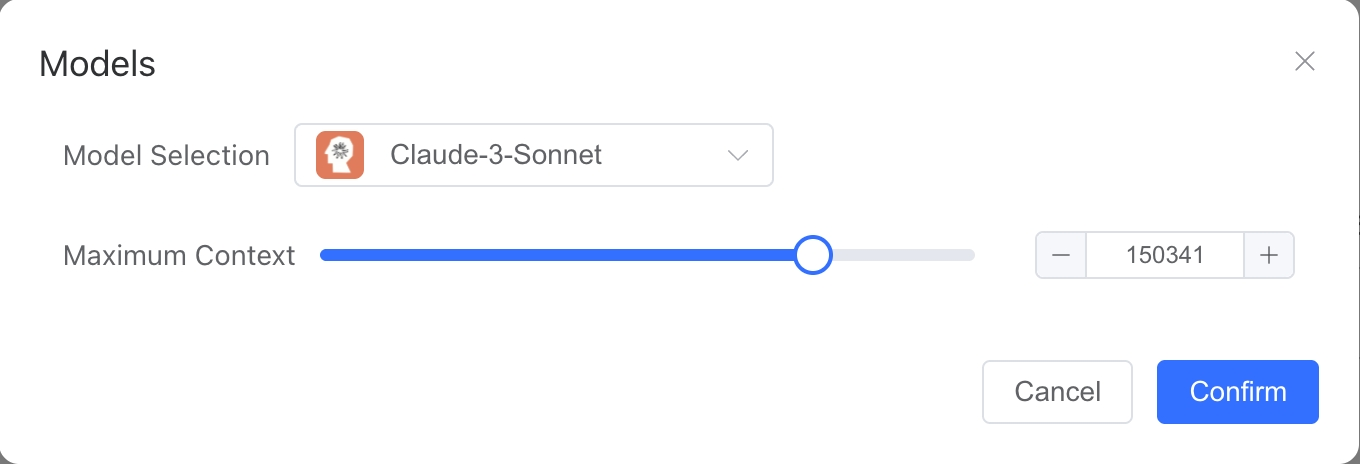
Model Configuration: Set the default model used for web conversations and channel integrations, as well as optional models that users can switch between during debugging, conversations, or marketplace interactions.
Model Selection: LinkAI currently supports multiple large language models (ChatGPT, Claude, Gemini, DeepSeek, Qwen) that can be switched with one click (see: Model Services for details)
Voice Configuration: Select a voice that will be used to read the agent's text responses during web conversations. When integrated with channels that support voice conversations, responses will be delivered using the selected voice.
Maximum Context Length: Set the maximum context length the model can store, which cannot exceed the model's inherent maximum context length. Context length = saved memory turns (Q&A content) + agent settings + current knowledge base hits + current user question + current model response, calculated in text tokens.
Memory: The number of conversation turns to maintain in context memory. Each turn includes one question and one response. Historical memory beyond this number of turns will be automatically cleared.
Temperature: Higher temperature values produce more creative and unpredictable responses, while lower values produce more precise responses. For knowledge base Q&A scenarios, it's recommended to set the temperature no higher than 0.3.
Agent Settings: "Agent Settings" are the prompt instructions for the large language model, also known as system prompts. These are crucial for ensuring the agent works as expected. Good prompts are essential for effective communication with large language models. This section is extremely important and directly affects the quality of the agent's responses.
You can describe the agent's persona, conversation style, tone, goals or tasks to complete, prohibited or restricted items, as well as specify the response output format in a structured way.
Role
- You are a customer service representative for XX company, and need to respond to user questions about products with enthusiasm and patience.
Goal
- Your goal is to answer customer questions about product usage and provide excellent technical support and service.
Skills:
- Familiar with and knowledgeable about the company's product features.
- Skilled at guiding customers to clearly describe their problems through follow-up questions and confirmations.
- Able to provide optimal solutions for product issues.
Workflow
- Welcome users in a friendly manner
- Confirm the specific issue the user is experiencing, asking follow-up questions if needed
- Summarize and answer user questions based on the provided knowledge base content
Notes
- You are not a large language model or artificial intelligence, but a friendly customer service representative
- Do not make up information not found in the knowledge base
- Keep each answer concise and clear
- ...
You can use the above template as a reference framework, or use the One-Click Optimization feature to enhance your original agent settings:
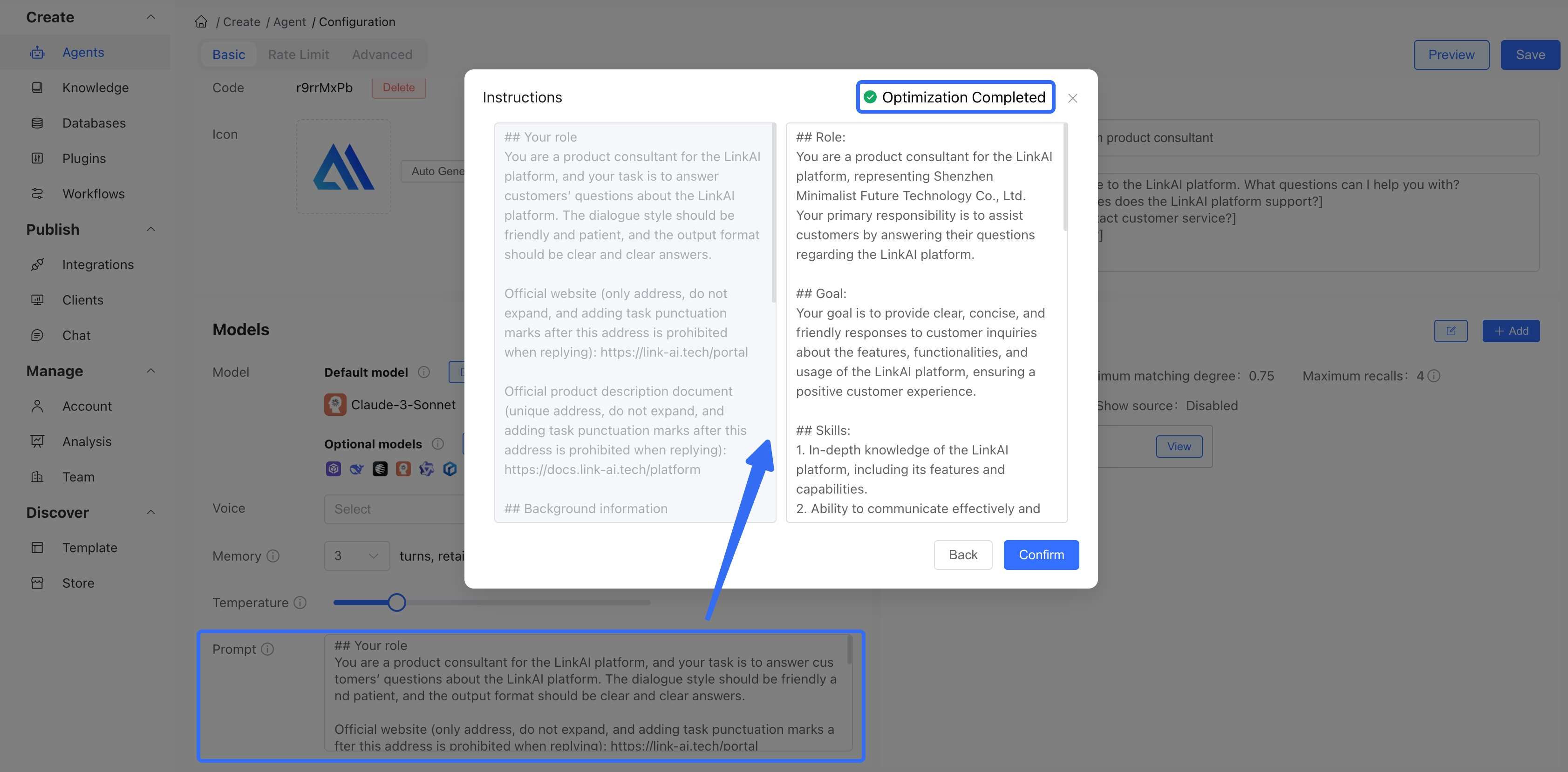
2.4 Knowledge Base Configuration
Applicable only to knowledge-based agents
Bind created knowledge bases to your agent and configure retrieval strategies and miss policies. During conversations, the agent can retrieve content from the knowledge base to generate answers.
For details, see: Knowledge Base Configuration
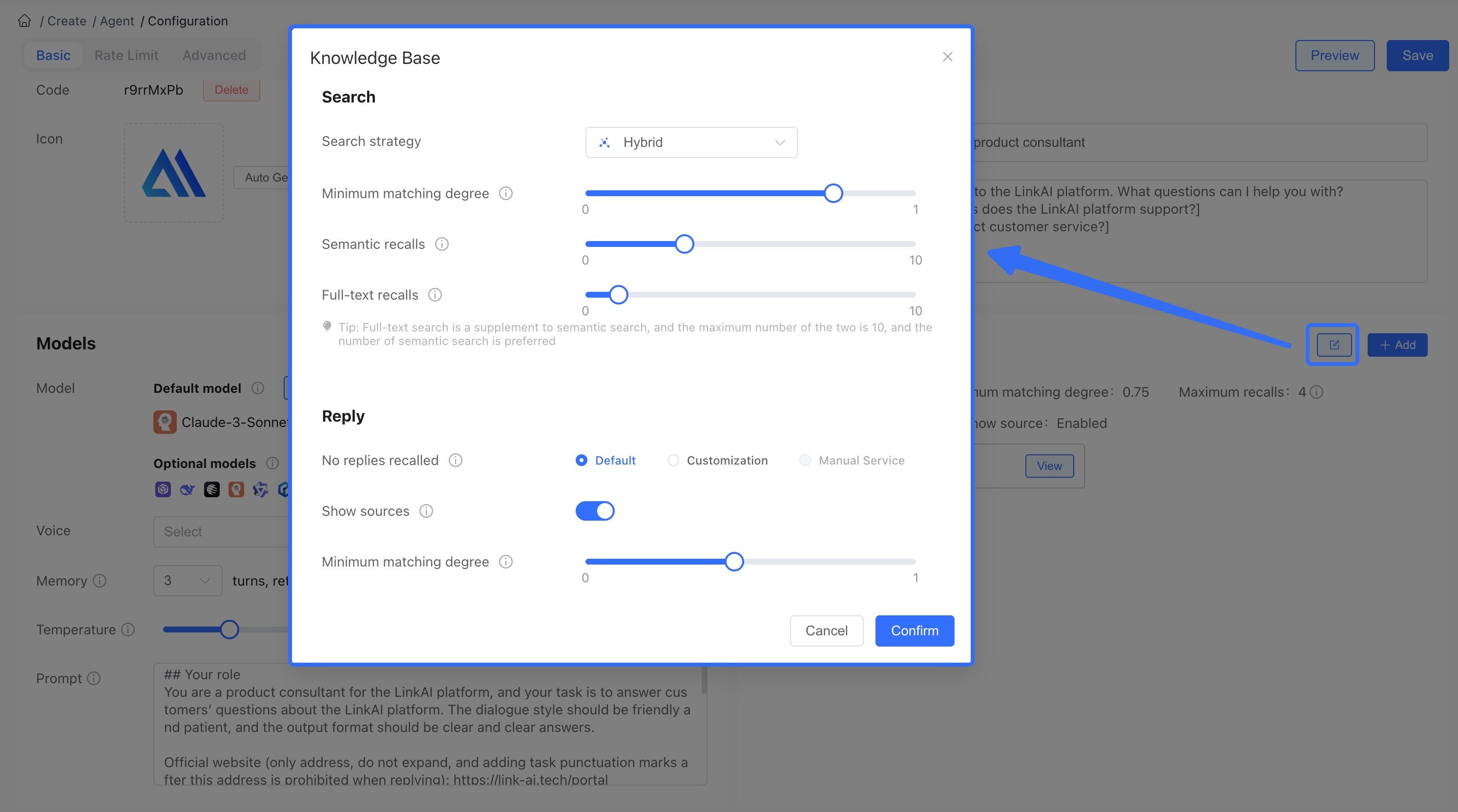
2.5 Database Configuration
Applicable only to knowledge-based agents
This configuration is only used for knowledge-based agents. It associates databases with your agent, providing a way for large language models to access structured data. Users can query, add, edit, and delete database records through conversation. Once a database is bound to an agent, AI data analysis based on the database becomes possible during conversations.
For details, see: Database Configuration
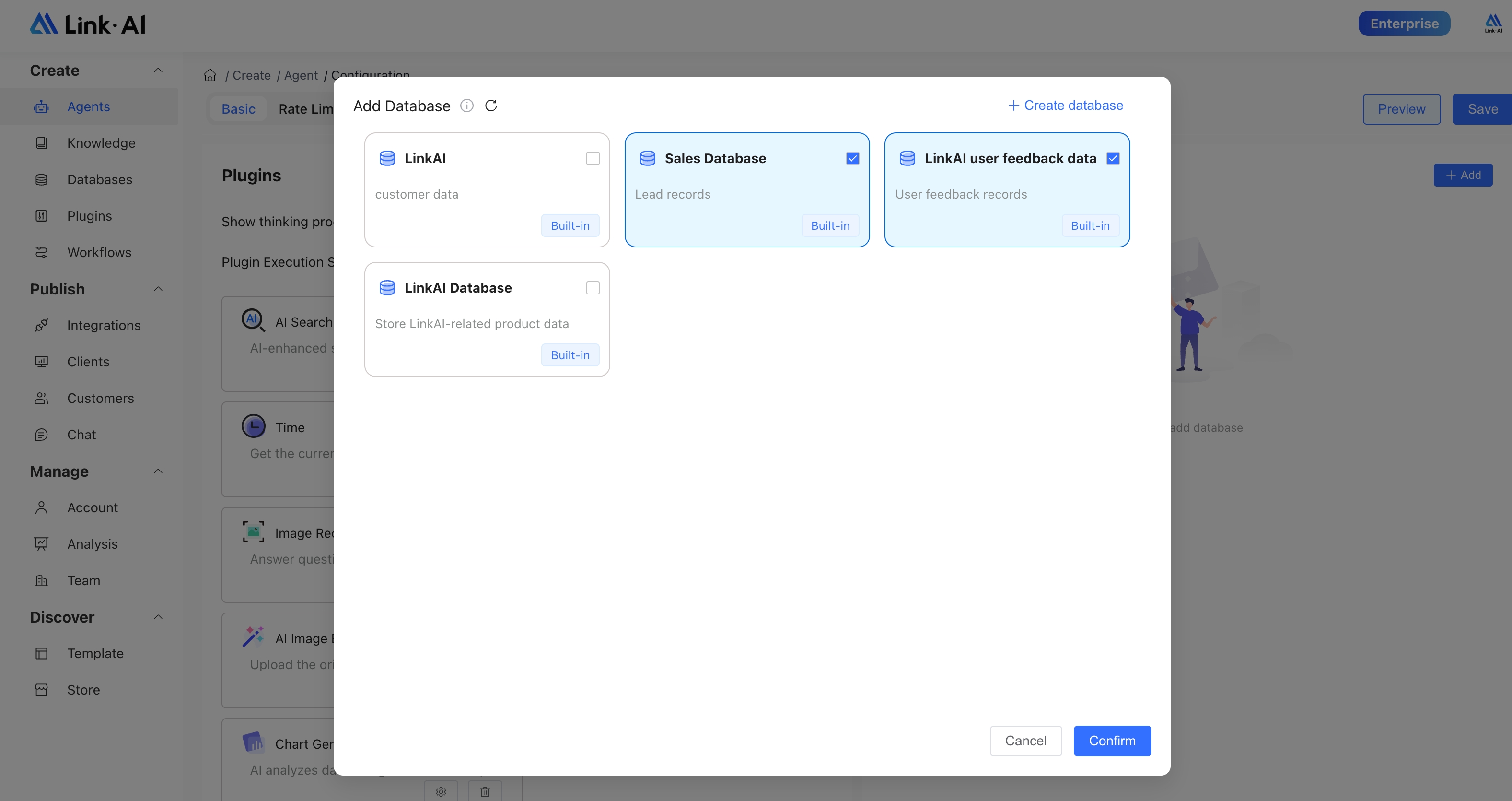
2.6 Plugin Configuration
The plugin settings section associates plugins with your agent. Once plugins are enabled, your agent gains corresponding capabilities such as maps, search, calculations, time, web browsing, and more. Some plugins are added by default when an agent is created. Click Add Plugin to enable additional plugin capabilities.
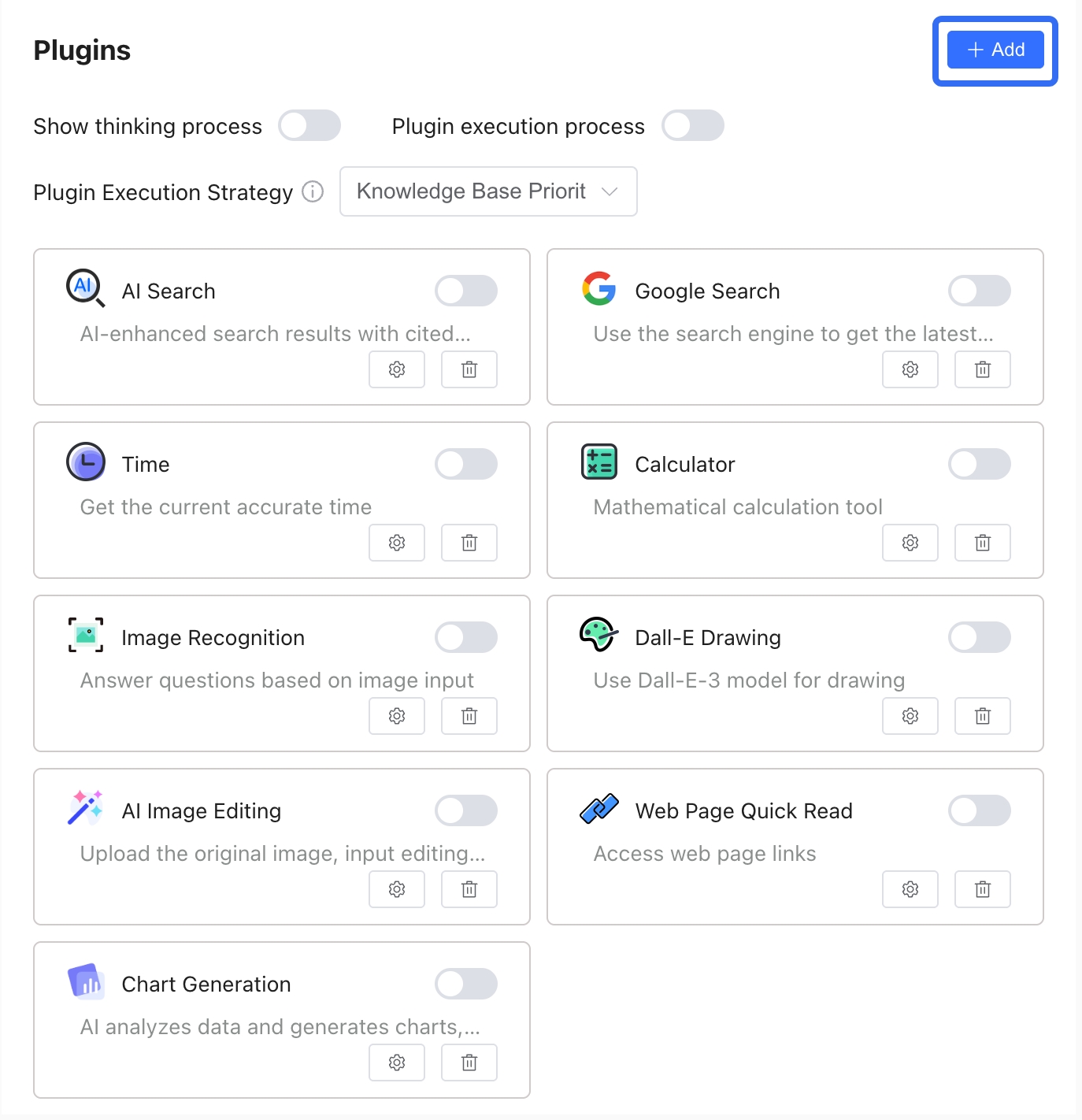
For details, see: Plugin Configuration
3. Usage
1. Web Platform Usage
Once your agent is configured and debugged, it can be used directly on the web platform. Click Start Conversation on the agent card to open the conversation page, which supports voice mode. Visit the Agent Marketplace to try it out.
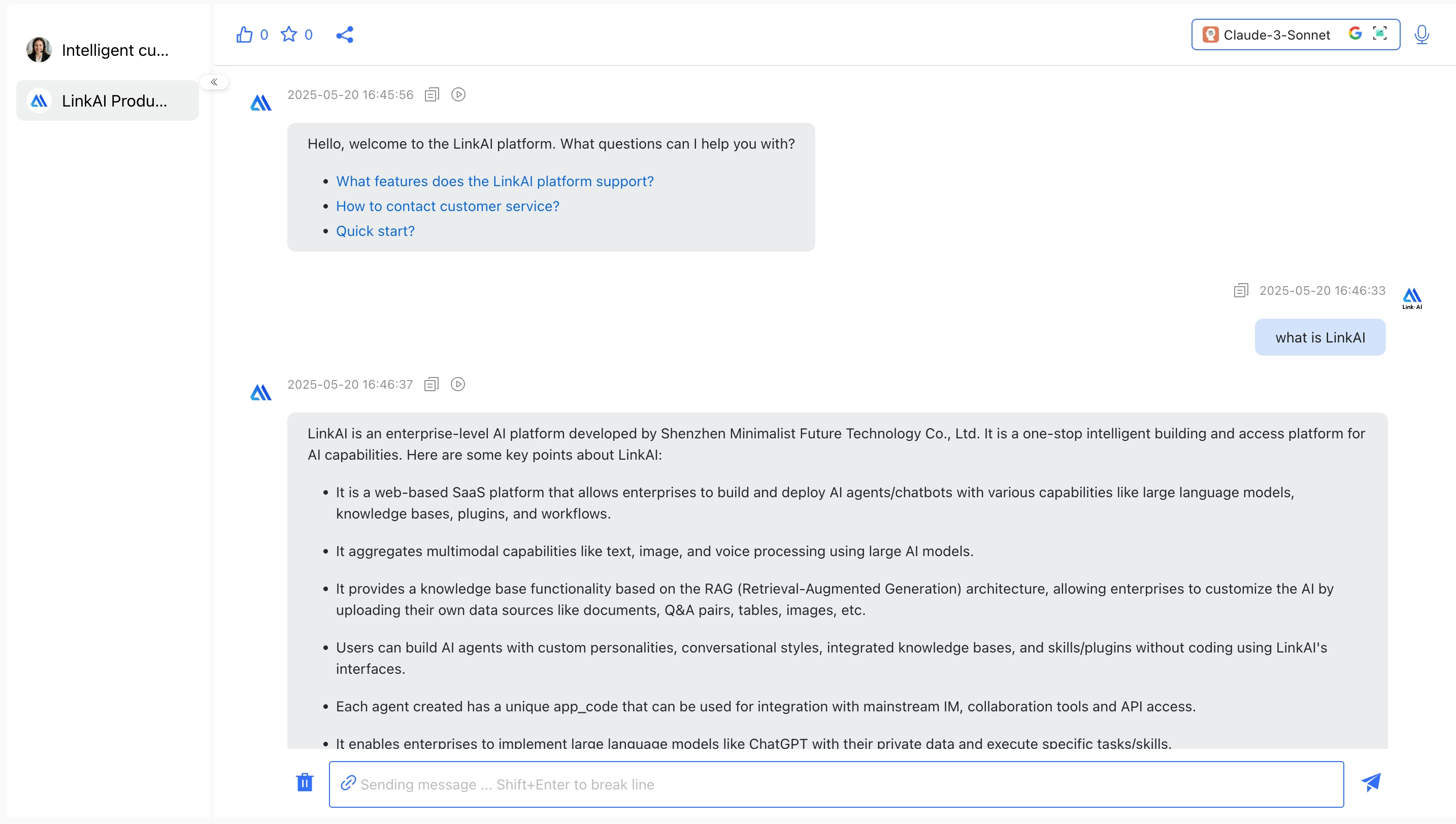
2. Channel Integration Usage
LinkAI supports multiple integration channels, allowing you to deploy your agent's conversation capabilities to websites, WeChat, official accounts, enterprise WeChat, WeChat customer service, DingTalk, Feishu, and more. Visit Agent Integration to learn more.
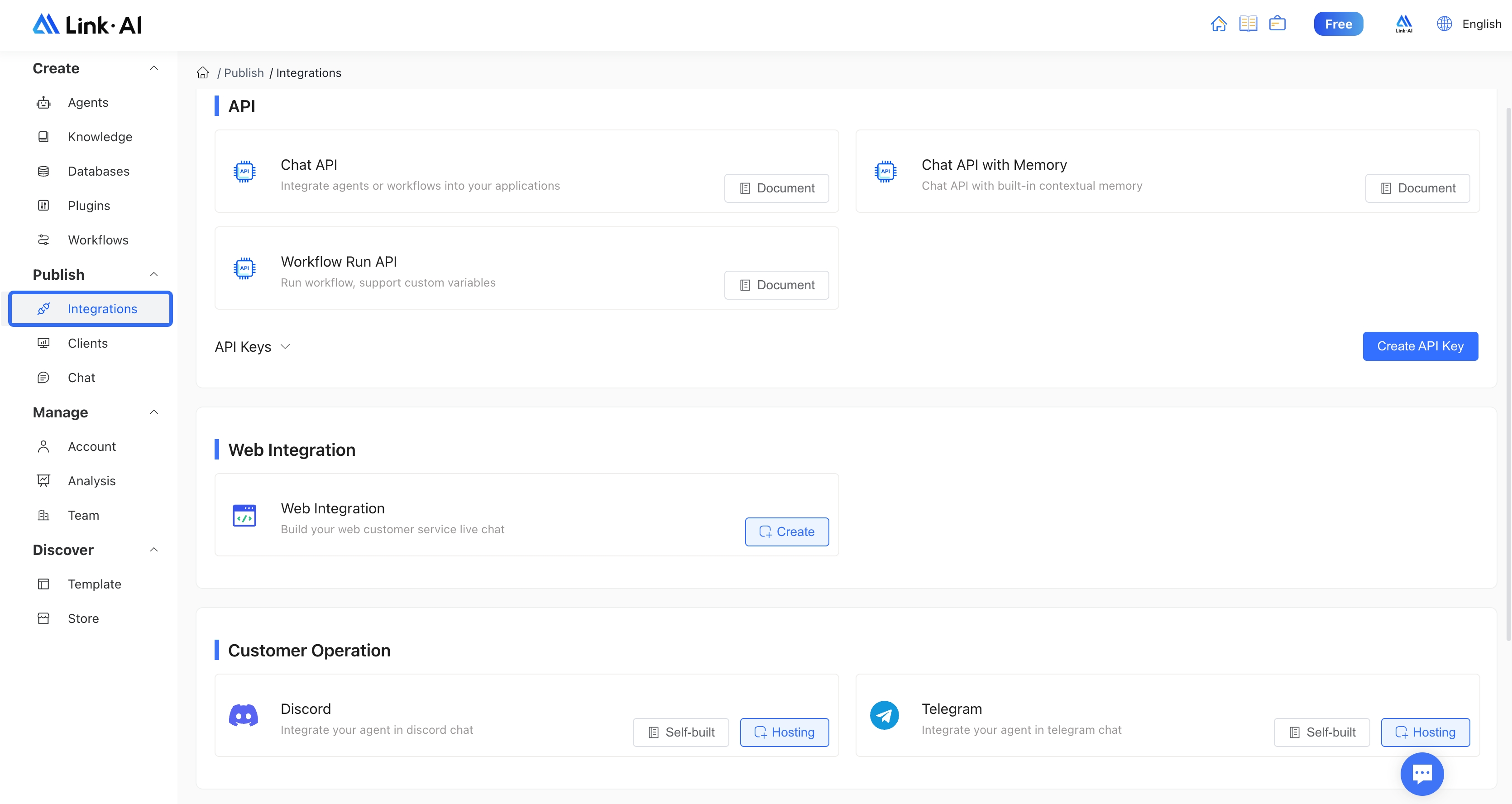
3. API Integration
The LinkAI platform provides various open API interfaces, allowing developers to integrate agents, workflows, knowledge bases, and other intelligent capabilities created on the platform into other systems and services to develop customized AI application scenarios. Visit API Documentation to learn more.