Custom Plugins
Create custom plugins with intent recognition or keyword recognition triggers that execute calls to external APIs or services. Supports both HTTP protocol and MCP protocol, enabling connections to business systems, databases, MCP Servers, external devices, and more.
1. Overview
Custom plugins are implemented based on your own/third-party APIs or MCP Servers. You create a capability in LinkAI that can access these services, which will be triggered under specific conditions to perform specialized functions.
For example, you can create a custom plugin that writes data to your business system's API when user queries meet certain conditions, or set up a database query interface as a custom plugin to allow AI to perform data retrieval and analysis tasks through conversational interaction.
Custom plugins support HTTP/HTTPS protocols - simply configure the interface description, request URL, and parameters. They also support the MCP protocol - just configure the MCP Server's JSON configuration.
2. HTTP Plugins
2.1 Basic Configuration
Let's use a third-party API as an example:
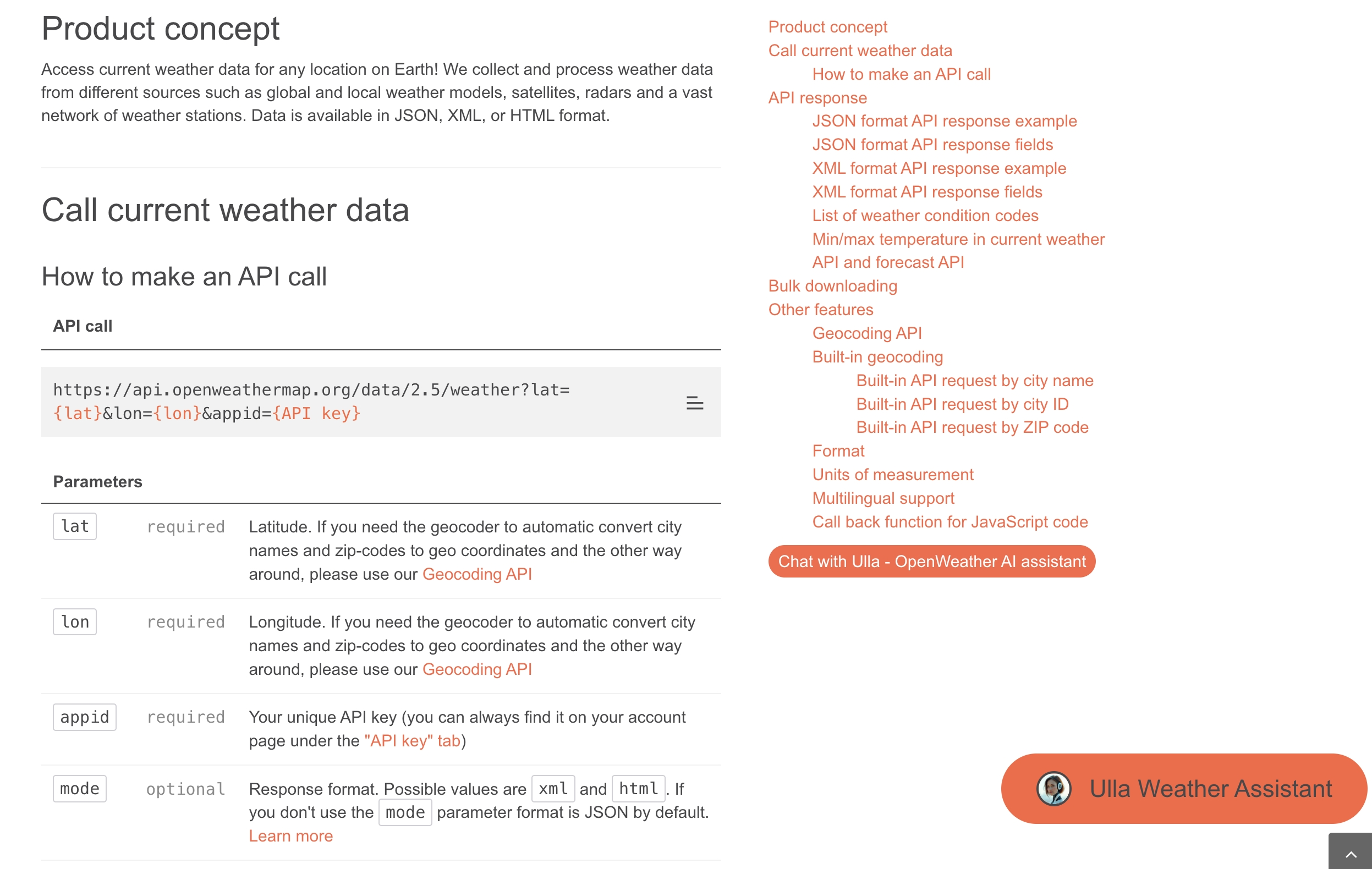
The third-party API documentation provides complete information about the request URL, request method, and request parameters. Based on this documentation, create a custom plugin in LinkAI (creation entry: Console - Plugins - Create Custom Plugin), fill in the plugin name, description, avatar, and configure the third-party interface information (request URL, input parameters, output parameters, etc.) to complete the creation.
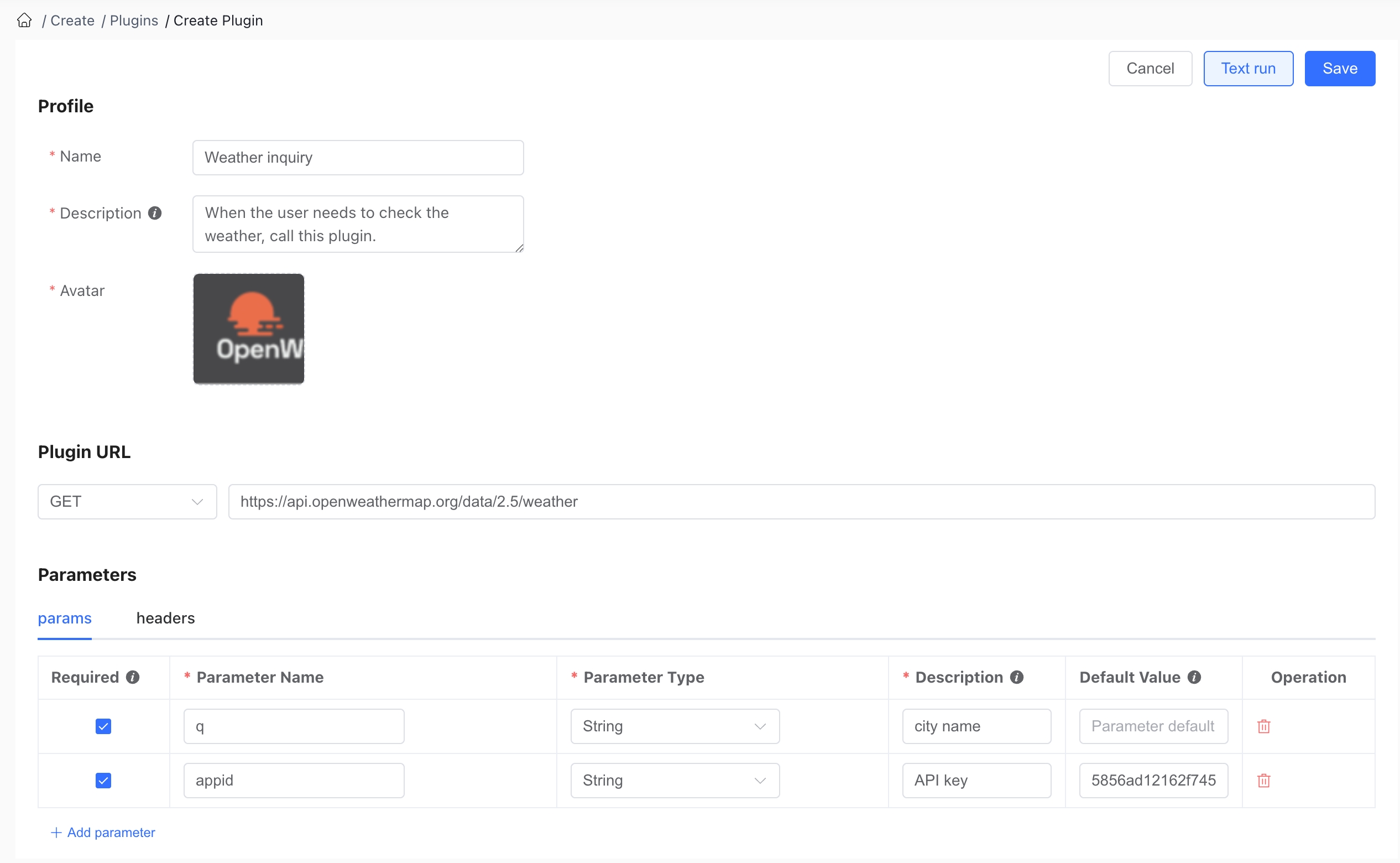
The "Plugin Description" is crucial for AI to determine when to execute the plugin. It should clearly describe the plugin's use case (when the plugin should be executed). When the custom plugin's trigger condition is set to "Intent Recognition," the plugin will be triggered when the user's query matches the semantic intent of the plugin description.
The "Parameter Description" is essential for AI to extract input parameter values from user queries. It should clearly describe the meaning of the parameter (in the context of actual user queries, making it easier for AI to match query content to the corresponding parameter; for specialized parameters, you can list enumeration values in the parameter description). When using the plugin, AI will extract the corresponding parameter values from the user's query based on the parameter descriptions.
2.1 Multi-level Request and Response Structures
2.1.1 Support for Multi-level Request Parameters
Custom plugins support object and array types, allowing you to define multi-level nested parameter structures to accommodate more complex API calls:
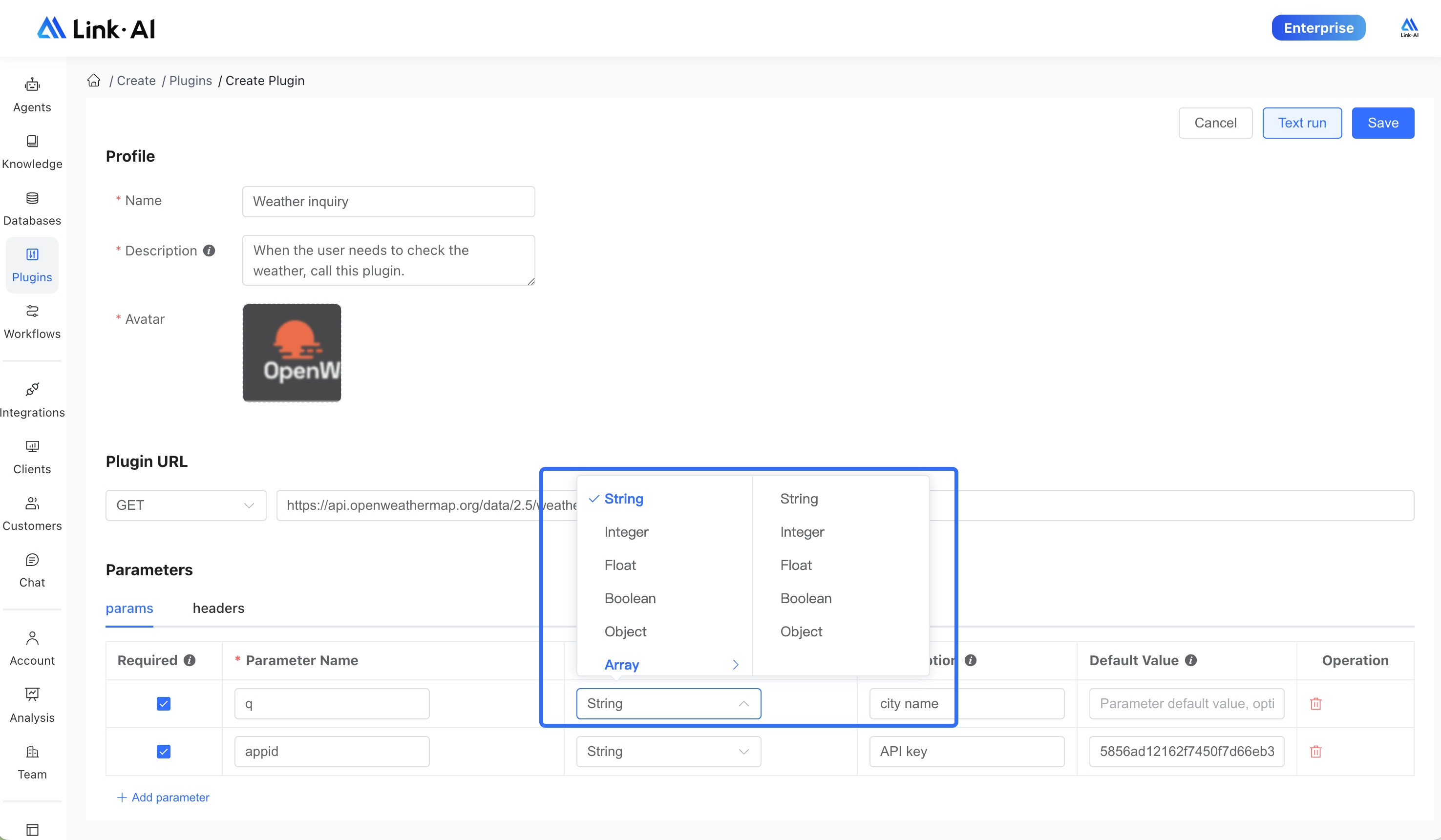
2.1.2 Support for Defining Interface Response Structure
You can configure the response result by defining the name, type, and description of each field in the API response, improving how the model processes the returned data:
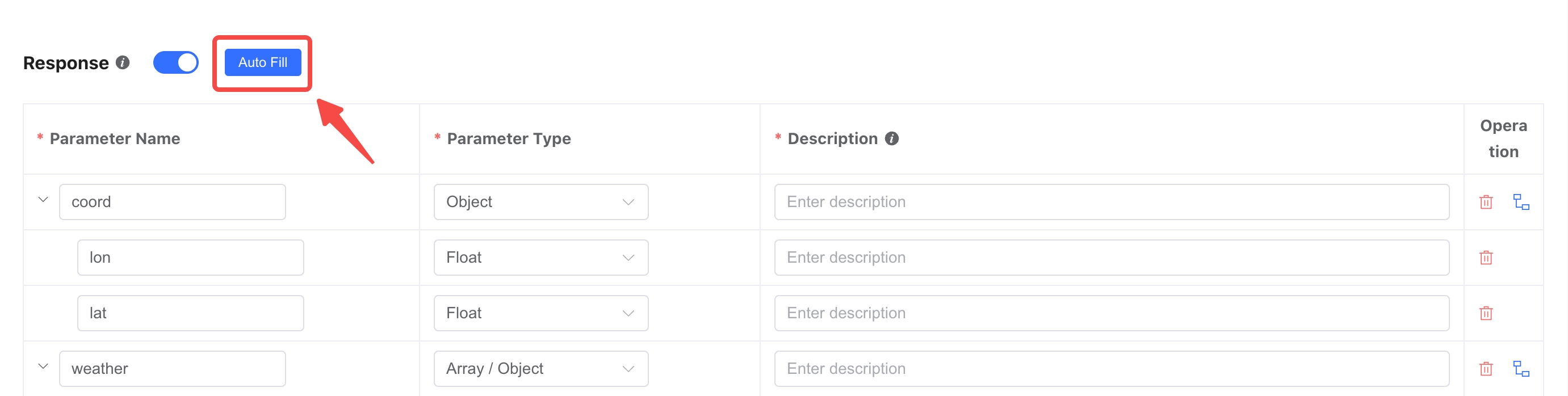
To simplify response structure configuration, an auto-fill feature is provided. After entering request parameters, the system will make a test request to the API and automatically generate the response structure based on the actual returned data. You can then manually filter the required fields, add field descriptions, and save the plugin to apply the changes.
Defining the response structure is optional. If not enabled, all data returned by the API will be processed by the model.
Defining a structured response offers these benefits:
- Improved Answer Accuracy: Field descriptions in the response structure are sent to the large language model, enhancing its understanding of the returned results and improving responses to users
- Reduced Context Length: When response fields are defined, other information in the results will be filtered out, allowing precise extraction of key content, reducing token consumption while minimizing irrelevant information that might confuse the model
2.2 Online Debugging
Custom plugins support online debugging to easily check API connectivity and parameter correctness.
Click the Debug button in the top right corner, enter parameter values, and submit. If the request is successful, the interface will display the API's returned results; if it fails, it will output the error code and error message:
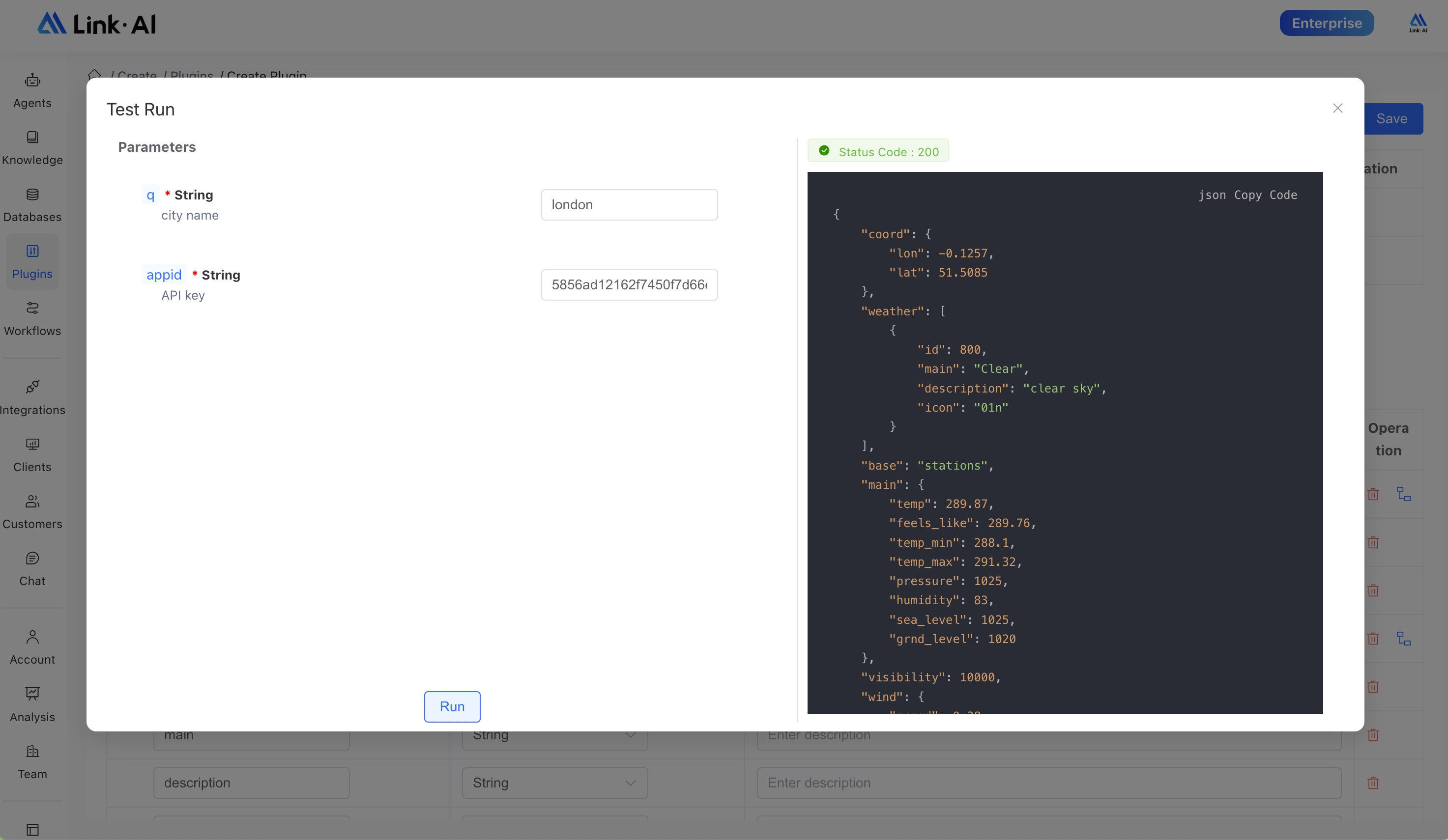
3. Usage Instructions
3.1 Using in Agents
Custom plugins are configured and used in the same way as built-in plugins. Add them in "Agent Settings - Plugin Configuration" and set the trigger conditions (Intent Recognition / Keyword Recognition) to enable them.
AI will extract the corresponding input parameter information from the plugin node's input based on the parameter descriptions in the plugin configuration, and the plugin's return results will be output in full.
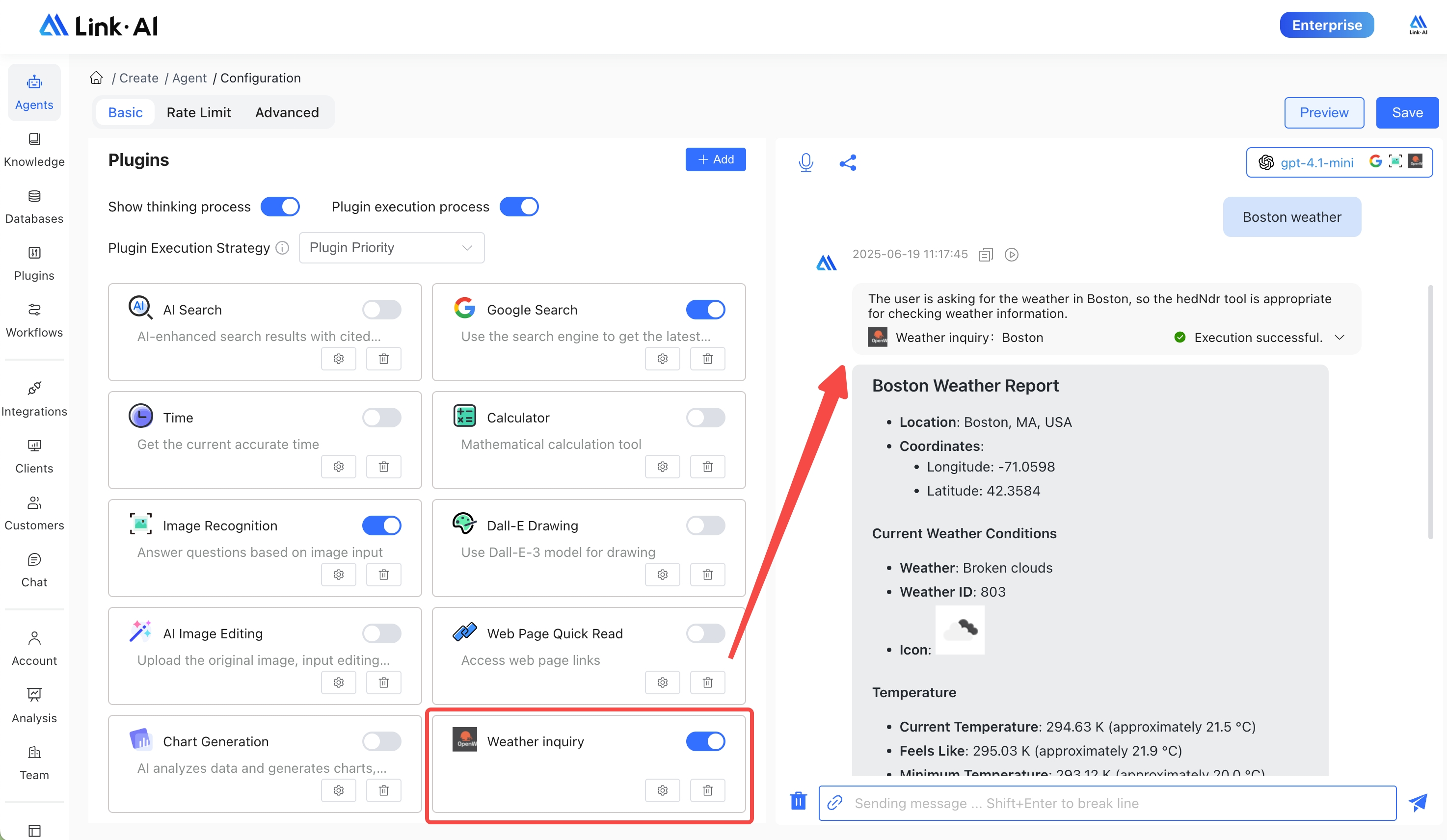
3.2 Using in Workflows
The Plugin node in workflows can select previously created custom plugins:
Without structured parameters enabled, AI will extract the corresponding input parameter information from the plugin node's input based on the parameter descriptions in the plugin configuration, and the plugin's return results will be output in full.
HTTP plugins support enabling structured parameters, allowing you to manually select variables from the workflow (such as output from previous nodes) as input parameters for the custom plugin; you can reference specific output parameters from the plugin's return results in subsequent nodes.
For example, in a preceding node, you can use a large language model to extract content from user input by enabling the model's structured output feature, defining the extracted content as individual variables, and mapping these variables one-to-one as input parameters for the custom plugin node.
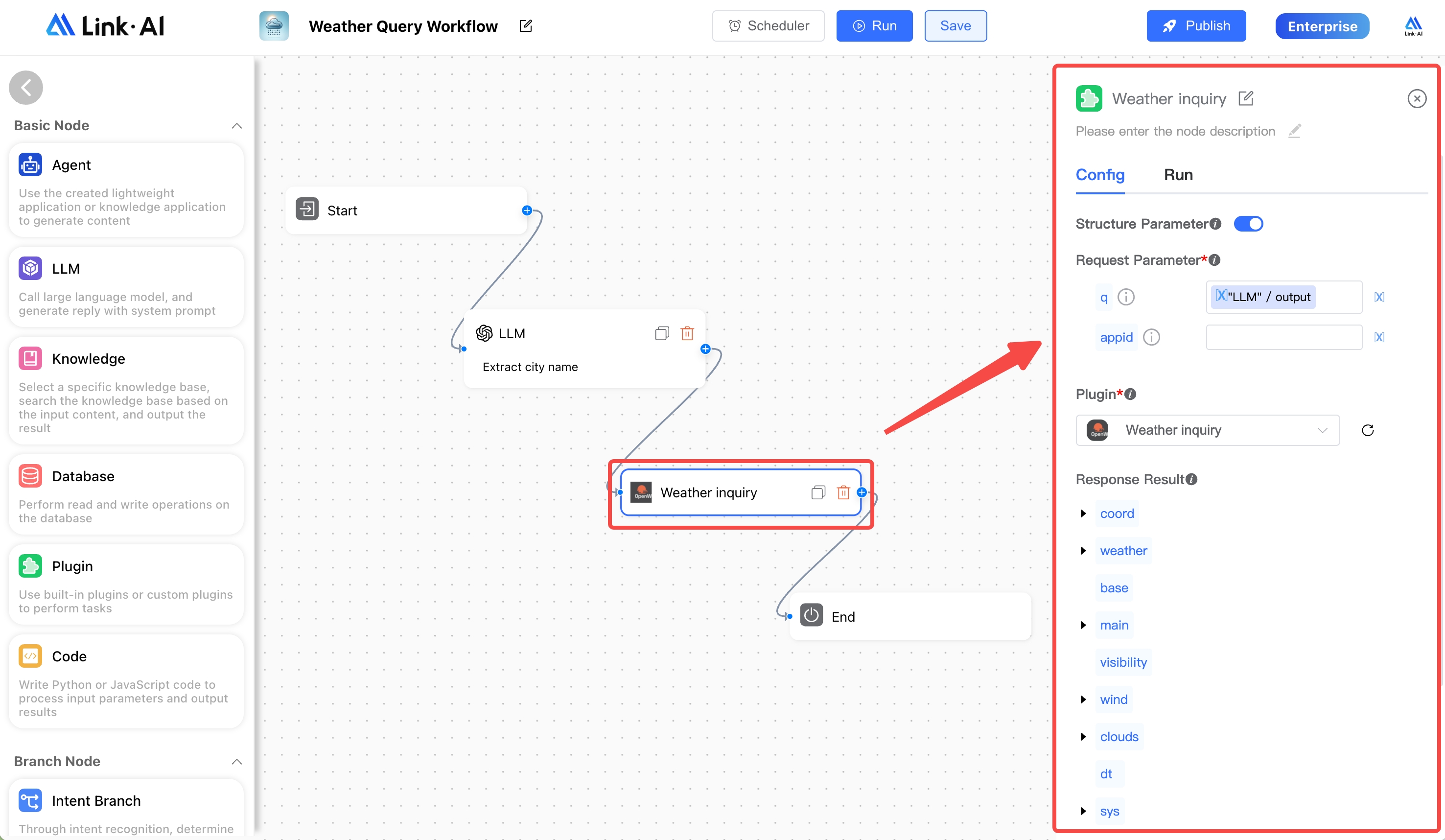
Based on their use in agents and workflows, custom plugins can support web chat, API integration, and channel integration (Websites, WhatsApp, Discord, Slack, LINE, Telegram, HubSpot, etc.).